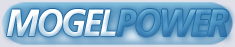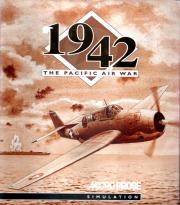===========================================================
1942: The Pacific Air War Gold for Windows
FAQ (Frequently Asked Questions)
Last revised: March 19, 1997
===========================================================
System Requirements
===================
IBM PC 33Mhz 80386 compatible or faster
4MB RAM
MS-DOS 5.0 or higher
Windows 3.1 or higher
Super VGA graphics for 320 x 200 x 256 colors
Double-speed CD-ROM drive (MSCDEX version 2.1 or later)
Hard drive (10MB free)
Mouse
Recommended
-----------
IBM PC 80486, Pentium compatible or faster
8MB RAM
Joystick
Supported
---------
Ad Lib
Covox Sound Master II
General MIDI
ProAudio Spectrum
Roland MT-32/CM-32/LAPC-1
Sound Blaster
Sound Blaster Pro
Installation
============
Q: I've heard that the game is a DOS game. Can I install it
from Windows?
A: 1942: The Pacific Air War Gold can only be installed
through Windows. The installer program is named SETUP.EXE
and will be found on your CD-ROM. Just double-click on
the SETUP.EXE to install both the game and the Windows
multimedia supplement.
Loading
=======
Q: I can't seem to run the game when I double-click on the
game icon in Windows. How can I get into the game?
A: 1942: The Pacific Air War is a DOS-based game. You should
run the game in MS-DOS mode. Even though the game installs
through Windows, only the multimedia supplements are
designed to work through Windows. To get into MS-DOS mode
using Windows 95, go to the Start menu. Then click on Shut
Down and choose "Restart computer in MS-DOS mode."
Q: Whenever I try to run the game from DOS, I get an error that
says, "This game requires 150k of free disk space."
A: There could be a number of causes for this error.
1) You may be trying to run the game from the CD-ROM drive.
You cannot do this. You must run the game from your
hard drive.
2) If you are running the game from the hard drive and are
still getting this error, you may have installed the game
with the Install program from the GAME directory. You
should only use the Setup program from the root directory
on the hard drive.
3) There is a chance that your hard drive is actually full.
You may need to delete some files from your hard drive.
Q: When attempting to start the game, I receive an error message
about low conventional memory, or the game just quits.
A: This means that you do not have sufficient free conventional
memory to run the game. The game requires about 580K of free
conventional memory to run. To check how much free conventional
memory you have on your computer, type "MEM" at the DOS prompt.
Look at the third line from the bottom of the report which reads
"largest executable program size." This is your free conventional
memory, and it must be at 580K or higher for the game to run
properly.
Memory and Boot Disks
=====================
Q: How can I free up more conventional memory on my computer?
A: There are numerous ways to do this. If you are using MS-DOS 6.0
or higher, try running the MEMMAKER utility to optimize memory.
(Be sure to answer "Yes" when asked if you use programs that
require expanded memory.)
If you are familiar with editing your CONFIG.SYS and AUTOEXEC.BAT
files, check them to make sure that all of your necessary device
drivers and TSRs are loading into upper memory. Also, make sure
to eliminate any unnecessary memory-resident programs.
We recommend that you make a boot disk and not make any changes
to your system files on your hard drive. In the event that the
changes made to your system files cause a problem with your
computer starting up normally, you can just remove the boot
disk from the floppy drive and restart your computer to return
to the original system configuration.
Q: I don't know how to make a boot disk. Is there any way for me
to get a boot disk?
A: There is a boot disk maker that the game installs on to your
hard drive in the MPS\PAWGOLD directory. To use it to make
a boot disk, change to the MPS\PAWGOLD directory and type
"BOOTDISK" at the DOS prompt.
If you are using Windows 95, we do have a boot disk maker that
works for multiple titles from Spectrum HoloByte and MicroProse.
It includes the option to make a boot disk for 1942: The Pacific
Air War. You can find the boot disk maker on our Web site at
www.microprose.com, on our BBS at 510-522-8909, or we can mail
it to you on a floppy disk if you fax us a request for the
"Boot Disk Maker" with your name, address and phone number.
Exit Error Messages
===================
Q: I'm getting an "Exit Error" when I try to play the game. What
does it mean?
A: Below are a list of Exit Errors, what they refer to and how
to fix the problem:
Exit error 20 - This may occur during installation.
1) This is caused when trying to install the game twice. Don't
install it twice.
2) The disk may be out of alignment or it may be a bad disk.
To check the alignment, copy the disk to your hard drive
and run the install.
3) You may be trying to run the Install program from the game
directory. This isn't the correct installation program.
You should run the Setup program in the root directory on
the CD-ROM.
Exit error 108 - This error may occur when you try to save a
custom mission. This is caused by the absence of a mission
directory in the PAWGOLD directory. At the C:\MPS\PAWGOLD>
prompt, type "MD MISSIONS" and then press [ENTER].
Exit error 604 - Not enough conventional memory to run the
.FLIC files. You should boot with a boot disk to free up more
conventional memory.
Exit error 803 -This error message is caused by some mouse
drivers. You should get the latest mouse driver from Microsoft
(version 9.01 or higher).
Exit error 999 or higher - This problem is similar to the
previous exit error. The game is not compatible with the Genius
mouse driver. It is recommended that you use a Microsoft mouse
driver.
Exit error 1,350 - This is generally a sound problem. Here are
a couple of fixes:
1) If you are using a Sound Blaster AWE 32 sound card, make
sure you have all your DOS drivers installed. Also, check
your AUTOEXEC.BAT file to make sure that the AWEUTIL line
contains the "/EM" switch.
2) Try copying the INSTALL.EXE and INSTALL.INF files from the
CD-ROM to the PAWGOLD directory on your hard drive. Then
run the install from the hard drive. This will allow you to
reconfigure your sound card.