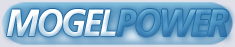=============================================================================
MAP EDITING FAQ v0.3 BY BRETT GMOSER
=============================================================================
CONTENTS:
0: About this FAQ
0.1 Who made ALL This?
0.1.1 How do I contact the author?
0.2 What you should have gotten
0.3 Revision History
0.4 Thank-you's and Credits
0.5 Where to get this FAQ
1: Information & Other Stuff
1.1 What are maps?
1.1.1 What else can I do with MAP files?
1.1.2 Can I extract the original .MAP files from the game?
1.2 What do I use to make maps?
1.2.1 Can I make maps other games?
2: Making Levels, basic
2.1 Ok, I have the editor, how do I use this thing?
2.2 First levels suck
2.3 Your basic, one-sector, horrible level
2.4 Your basic, two-sector, horrible level
2.5 Your basic, two-sector, not-so-horrible level
2.5.1 Floor/ceiling heights
2.5.2 Changing textures
2.5.2.1 Panning and stuff
2.5.3 Skies
2.5.4 Shading
2.5.5 Slopes
3: Onto the cool stuff
3.1 Intro
3.2 Hitags and Lotags
3.3 Sector Effectors
3.4 Locators
3.5 Music & SFX
3.6 Respawns
3.7 Acticatorlocked
3.8 Activators
3.9 Checklist
4: Your not-so basic, awesome level
4.1 Intro
4.2 Regular, DOOM-Type Doors
4.3 Swinging Doors
4.4 Sliding Star Trek Doors
4.5 Splitting Star Trek Doors
4.6 Teeth Doors
4.7 Sliding Doors
4.8 Down Doors
4.9 Up/Down Doors
4.10 Rotating Subway Doors
4.11 Auto-Closing Doors
4.12 Locked Doors
4.13 Doors With Switches
4.14 Combination Door Switches
4.15 Teleporters
4.16 Water
4.17 Sewer Holes/Silent Teleporters
4.18 Lifts
4.19 Glass
4.20 Vents
4.21 Security Cameras
4.22 Collapsible Bridges/Bridges
4.23 Dukematch/Co-op ONLY Stuff
4.24 Fun With C-9
4.24.1 C-9 Activated by Switches
4.24.2 C-9 Activated by Touchplates
4.25 Rooms Over Rooms
4.26 Nuke Buttons
4.27 Secret Areas
4.28 Mirrors
4.29 Conveyor Belts/Water Current
4.30 Gears/Rotation
4.31 Subways
4.32 Colored Lights
4.33 Demo Cameras
4.34 Co-op/Dukematch Starting Points
4.35 Spawning Stuff
4.36 Active Tripbombs
4.37 Earthquakes
4.38 Light Switches
4.39 Open Door, Room Lights Up
4.40 Shooters
4.41 Switches For Forcefields
4.42 Difficulty Settings
4.43 Echo
4.44 Pulsating Lights
4.45 Elevator Transports
4.46 Blastable Walls
4.47 Destructable Buildings/Floor Lowering
4.48 Crushers
4.49 Shots Fired In Sector, Cieling Comes Down
4.50 Rotate/Rise Sector
4.51 Stretch Sector
4.52 Cielings And Floors (Dropping)
4.53 2-Way Trains
5: Info And Other Stuff
5.1 Palette List
5.2 Facts On Dimensions
5.3 Sound List
5.4 Quick SE Number List
5.5 Quick Sector Tag Guide
6: Questions And Answers
7: Finishing Up
7.1 Map Authoring Template
7.2 Uploading your level
==============
ABOUT THIS FAQ
==============
0.1 Who made ALL this?
My name is Brett Gmoser (silent G). I have a lot of free time on
my hands. I am a hard core Duke 3D fan, and I've played it non-stop
since the day it came out. I made levels for Wolf 3d, DOOM, DOOM ][,
HeXen and ROTT, so I figured, hey, why not make Duke 3D levels? Well,
I got my CD 2 days after it started shipping, and as soon as I fired
up the editor, I, just like you, figured out just how complicated Duke
levels can be. I spent day and night (really) figuring stuff out. As
it ended up, after just three days I found that I had a knack for
making Duke levels. I have 2 ISPs, and as I surfed through to Duke 3D
Editing folders on AOL, compuserve and the Apogee BBS, I saw people
were having trouble. So I decided to make this FAQ!
0.1.1 Ho do I contact the author?
Well, I prefer to get email through my internet account,
and the address there is "gmoser@gramercy.ios.com". I'm also
on AOL, my screen name there is "GutenTag11". You can find me
on the 3D Realms BBS as "gmozmer".
Here is a list of my current web sites:
http://gramercy.ios.com/~gmoser/duke3d/
My Duke 3D Site. Pretty good, if you ask me. :)
http://users.aol.com/gutentag11/cheats.htm
A page with lots of cheat codes, offers my program which is
called CHEATS!.
I wouldn't DARE give out the rest of the addresses because they
all suck....:)
0.2 What you should have gotten
In addition to this file (MAPFAQ03.FAQ), you should have gotten the
following things in the ZIP file (MAPFAQ03.ZIP):
TELEPORT.MAP
HOLE.MAP
WATER.MAP
SWLITES.MAP
CONVEYOR.MAP
LIFTS.MAP
TDOOR.MAP
GLASS.MAP
CAMERA.MAP
BRIDGE.MAP
SWDOOR.MAP
SOS.MAP
SLSTDOOR.MAP
SPSTDOOR.MAP
MIRROR.MAP
SUBWAY.MAP
CLITES.MAP
ACCESS.MAP
QUAKE.MAP
DRLITES.MAP
SHOOTERS.MAP
GEARS.MAP
RDOOR.MAP
ADOOR.MAP
COMBODR.MAP
SWFORCE.MAP
PIGFLY.MAP
ECHO.MAP
PULSATE.MAP
2WAYCAR.MAP
UPDNDR.MAP
MANHOLE.MAP
STRETCH.MAP
ELETRANS.MAP
C-9.MAP
BUILDBLO.MAP
CRUSHERS.MAP
SHOTLOW.MAP
DOOMDOOR.MAP
SLDOOR.MAP
ROTRISE.MAP
DNDOOR.MAP
DRFLRCLN.MAP
CBBG.ZIP**
2SSUBWAY.MAP*
TANK.MAP*
FAN.MAP*
TEMPLATE.TXT
* MAPs marked with a * are either not explained in the FAQ, or
explained briefly in Section 6. They were usually just put there
because of one of a couple reasons. I didn't have time to explain it,
it was taught is a section, just not in the way presented in the MAP,
or to give you ideas.
** CBBG.ZIP is my level. Check it out! Lemme know what you think!
Please note that the MAP files were designed to make whatever it
was supposed to make, not to look good. :)
0.3 Revision history
v0.1 FAQ Created. Everything is new.
v0.2 LOTSA stuff added, some errors corrected. Thanks to all the
kind people that pointed them out! Added about 7 new things, many
other updates. Added section 5: Finishing Up.
v0.3 Again, LOTSA stuff added. Now over 50 (53 to be exact) how-
to's, not including some of the things that were put into a different
category. Did some reorganizing. Added a Questions and Answers
section and a Info and Other Stuff section. Remade some of the
maps to be step-by-step maps.
0.4 Thank-you's and Credits
First, I would like to thank 3D Realms for such a great game. Thank
you also to all the people that gave me support, and the people that
have this FAQ posted on their web page. I would like to give credit
to Per-Erik Nilsson for the dimensions facts, and Tempest for making
great tutorials on how to make Star Trek Doors. Also, PBoev led
me on my way back when I was starting out to making colored lights,
and made 2SSUBWAY.MAP.
In addition, ALL the kind people that told me how great I was,
how much they liked this FAQ, pointed out errors, and gave me
support. If I didn't email you back, sorry, I had a LOT of mail
concerning this FAQ.
Thanks Guys!
0.5 Where to get this FAQ
Well, you already have it, but in case you lose it, or would like
another version, here are some of the most reliable places to get
it:
http://www.erols.com/yeagers
GREAT HTML version here, ZIP can be downloaded, along with all the
MAPs separately.
http://www.3drealms.com/duke3d.html
Check the FAQs portion of this page.
http://www.newreach.net/~avenger
Among the best of the Duke 3D pages, they've got LOTSa levels
and FAQs, including this one. Has text version to look at.
http://www.bayserve.net/~mike
Go to the Duke 3d page from here.
http://gramercy.ios.com/~gmoser/duke3d
My site, I'll post it here first if I make v0.4.
If you know of a great site that has this FAQ, please tell me so
I can add it.
PLEASE NOTE THAT I WILL NOT BE SENDING IT THROUGH EMAIL ANYMORE
BECAUSE I SPENT ABOUT 1/2 HOUR A DAY SENDING FAQS. DO NOT ASK.
Thank You.
=========================
1: Information About Maps
=========================
1.1 What are maps?
Maps are user levels for Duke Nukem 3D. They are in the same format
as the actual levels, and are fully customizable as far as levels go.
Map files are not only for Duke 3D, but the same format is used for all
of the games that use the Build engine. Build allows for many new things
like moving sectors, rotating sectors, parallaxing skies, slopes, and
lots of other stuff. The possibilities are endless!
0.1.1 What else can I do with MAP files?
Well, not much else. MAP files are not like DOOM's system where
you had WADs and PWADs. MAP files can only take in levels.
0.1.2 Can I extract the original .MAP files from the game?
Yes, you can. In the \goodies\build directory of your Duke 3D CD,
there is a program called KEXTRACT. Copy it to your Duke 3D
directory and use the following command:
KEXTRACT DUKE3D.GRP *.MAP
This will extract all the original levels.
Also, when you go into build, you can use the command line
BUILD E?L?.MAP
The first ? is the episode #, the second ? is the level. For
the bonus levels of episodes 2 and 3, use ?? for level 10
and 11.
Look at them and see how much work was put into them...boy! :)
1.2 What do I use to make maps?
Currently, the only editor for build is BUILD by 3D Realms. It is the
official editor and was used to make all the real levels. How does one
obtain this editor you ask? That's simple. BUILD is on the CD that
registered Duke 3D comes on in the directory \goodies\build.
0.2.1 Can I make maps for other games?
No, not really. BUILD is made specially for Duke Nukem 3D.
You could probably make a simple one-roomer with no objects
or sprites, but nothing that good.
=======================
2: MAKING LEVELS, BASIC
=======================
2.1 Ok, I have the editor, how do I use this thing?
Yes, at first, BUILD looks VERY complicated. It is used by with the
keyboard. Since you have the actual editor, and not a pirated editor,
you should have BUILDHLP.EXE in the \goodies\build directory of your
CD. It's the official BUILD handbook, please read this ENTIRE thing
to learn the basic keyboard commands.
2.2 First levels suck!
Lets face it, your first level IS going to suck. This happens to
everybody. I HIGHLY reccomend you make you first level suck on purpose.
This will get you used to the format and the way of doing things in
BUILD. So lets get started on our first horrible level!
2.3 Your basic, one-sector, horrible level
Now that you've read everything above this, it's time to make your
first level. We'll start off very basic, and move on to the cool
stuff. First, we'll make a one-sector room. Here's how:
First, make sure you are in 2D mode. (Since you've read BUILDHLP,
you know how to get there) Position the cursor somewhere on the
grid. BUILD automatically starts you out in the lower-right corner.
You shouldn't worry about this.....yet. Press the space bar to enter
line-draw mode. Move the mouse around, see what happens. Nothing
special, except that when you press the space bar again, this is where
the next line will start. For now, we'll just make a square room.
If you want, when you're done, you can position the cursor on one of
the vertexes, hold the left mouse button and drag the vertex around
to change how the room looks. Next, place the arrow somewhere in
the room, and press scroll lock. This puts the starting point in.
Pardon my artwork, but it should look something like this:
_____________________________ The -'s and :'s represent the lines,
: : and the --> is your starting point.
: :
: --> :
: :
:____________________________:
At this point, you can save and run your level. Pretty cool, huh?
2.4 Your basic, two sector, horrible level
After you've tried your new one-sector level, fire up BUILD and go
to it. If we wanted to make and elevated surface in the middle of
the room for absolutely no reason other than to learn how, we would
place the cursor somewhere inside our sector, and draw a new box.
We'll call the box you just made "BOX B" and the other will be "BOX A"
It should look something like this:
________________________________
: ________________________ :
: : : :
: : BOX B : :
: : : :
: :______________________: :
: BOX A :
:_______________________________:
Now, click on the outer portion, and enter 3D mode. Notice what it
did. You now have the new box as walls facing outward, and you can't
go in the box that you made. It's just walls. We could leave it like
that, but we want an elevated platform, right? So, go back into 2D
mode. Place the cursor inside BOX B. Now, hit ALT+S. Notice that
the lines that make up BOX B have turned red. This means that those
walls are "Two sided walls", and the box inside has now turned into
what is called "Valid player space". Go into 3D Mode, and watch what
happened. The room should look exactly like our one-sector room did.
Utterly useless, but read on....
2.5 Your basic, two-sector, not-so-horrible level
Ok, as I said, we are going to make an elevated surface. But we just
GOTTA do some other things, right? :)
2.5.1 Floor/ceiling heights
Go into 3D mode now, and point the mouse at BOX B. To make BOX B
elevate, use the PAGE UP and PAGE DOWN keys. Try it with BOX B's
floor and ceiling, along with BOX A's floor and ceiling. Our surface
is now elevated.
2.5.2 Changing textures
Well, we have our cool floor and ceiling heights, but we have
to do something with that ugly grey texture. Well, here's how:
Point the mouse to the texture you want to change. Hit the 'V'
key. You will now have a screen with that ugly texture, and
you can go down and see the names of everything else. It's
like this because that's the only texture we've used. Later,
when we use more, the ones we use will show up automatically.
Anyway, for now, we want pictures. So go ahead and hit the 'V'
key again to get all of the items. Scroll down till you find
a cool texture, and hit enter. The wall has now changed textures.
2.5.2.1 Panning and stuff
Texture panning is a great feature. You can scroll a
wall up and down, possibly to meet other textures on
either side. To do this, go into 3D mode. Point to
the texture you want to pan. Next, hold down the shift
key and use the arrows on the number pad to pan. Cool?
You can also shrink and enlarge the texture (this also
works for sprites) by using just the arrow keys. If you
ever totally mess up a wall, you can get it back by
pressing /. If you like the way you panned or shrunk a
wall, you can hit the > key to do it all around.
2.5.3 Skies
If you tried to change the ceiling to a sky, and it looked
all wrong, you can fix that very easily. In 3D mode, point
to the sky, and press the 'P' key. This is called parallaxing.
It makes the ceiling (or floor for a neat effect) look like it
arches and goes forever. Very cool stuff....
2.5.4 Shading
Well, to make it darker, all you have to do is point at a
texture and hit the + and - keys on your numeric pad. To make
the whole room dark, just shade all the walls.
2.5.5 Slopes
Slopes are quite easy, actually. All you do is go into
3D mode and point at the wall/ceiling you want sloped. Then,
use the [ and ] keys to slope. That's it!
==============================
3: ONTO THE COOL STUFF, BUT...
==============================
3.1 Intro
First off, please do not proceed unless you have read and
done all of the above, or you will not understand anything
below this. Deal? Ok. Second, PLEASE read the following
part... because if you understand it, you will be able to
do this stuff ALL on your own. :)
3.2 Hitags and Lotags
These are some of the hardest things to explain. I'm going
to explain it like this: Lotags are usually defined by the
game, and they describe how something is going to act. Lotags
can be changed by placing the cursor on what you want to change
and pressing 'T' for sectors, and 'ALT+T' for sprites. Hitags
are usually defined by the user. They explain where something
is going to go to, or what's going to activate it. For example,
it could be where a teleporter is going to teleport to, or what
switch a conveyor belt is going to stop for. Hitags are defined
by using 'H' key for sectors, and 'ALT+H' for sprites.
3.3 Sector Effectors
Sprite #1
Sector effectors are just what the name says. They say what
will happen to a sector when you blow that crack, flip that
switch, open that door, or activate that touchplate. They
need Hitags and Lotags to go with them. The Lotag is the pre-set
number that designates what happens to the sector. Now, if you
just had a normal thing, like flickering lights, (Lotag 4) the
sector effector does not need a Hitag. But, if you had something
that is activated by a switch or touchplate (other than light switches,
they're special) you would set the Hitag of the sector effector to
the master switchs' Lotag.
3.4 Locators
Sprite #6
Locators can determine where a Recon Control Vehicle goes
or where a subway turns or goes. You get the idea.
3.5 Music & SFX
Sprite #5
One really good thing about Duke 3D is that YOU define the
sounds that a door, lift, or just about anything for that
matter makes. Use this to say what sound these things make
when used. Stuff like teleporters and other things
do NOT need this.
3.6 Respawn
Sprite #9
This is used to make something appear when something happens. The
event can be the killing of a dancer, or stepping on a touchplate
sector.
3.7 Activatorlocked
Sprite #4
These are used in locked doors. Read section 4.32. Also in combo doors,
read 4.37. Basicaly, after hitting a switch, you have to open the door
yourself.
3.8 Activator
Sprite #2
These are used to activate Sector Effectors through a switch or a
touchplate. They are also used in switches for doors. (see section 4.36)
Basicaly, after hitting the switch, the door opens automaticly.
3.10 Masterswitch
Sprite #8
These activate sector effectors. Set the Lotag to the switch or
touchplates Lotag.
3.9 Checklist
There are a bunch of things you must do before you make/upload
a level. Here's a checklist:
Before starting on your level:
[ ] I am comfortable with the editor I am using
[ ] I have made my first level, and it sucks
[ ] I have a good theme for my level
[ ] I have planned it all out
[ ] I have read this ENTIRE FAQ through, and understand how to do
everything.
[ ] I understand everything talked about in section 3
Before Uploading your level:
[ ] I have filled out a MAP authoring template
[ ] I have a story line
[ ] I have gone through EVERY part of my level so many times that
I think I'm going to kill myself.
[ ] I have had other people use my level
[ ] I have tested my level using multiplayer
===================================
4: YOUR NOT-SO BASIC, AWESOME LEVEL
===================================
4.1 Intro
Again, as before, PLEASE do not advance to this part of level making
unless you have read and understood everything above it. :) This is
because this section will be the part where you really make your two-
sector level AWESOME. It is the stuff that was used in the real levels,
and I'm going to explain to you exactly how to do everything. If in
doubt, I have provided separate .MAP files for each technique, and near
each set of directions, I have put what .MAP file to look in.
4.2 Regular, DOOM-Type Doors
Map Name: DOOMDOOR.MAP
This is easy. First, make your door sector. Make it look like this:
__ __ __
: : : : This is how most doors are made. Sector A will be the
: : : : door. Sectors C and B are called the recessed portion
: : : : of the door. This is so that if you have a cieling that
: C: A: B: is really high, the door will otherwise flush with the
: : : : wall above it, and look, well, retarted. So, lower the
:__:__:__: cieling of sectors C and B to your liking. See the sectors
that face the starting position DOOMDOOR.MAP. Now, since sector A is
the door, we'll work with that. Go into sector A in 3D mode. Point
to the walls on either side of the sector and press 'O'. This makes it
so that the door track texture doesn't move with the door. Now, lower
the cieling of sector A (Use PGDN in 3D mode) to meet the floor. Now,
go into 2D mode. Give sector A a Lotag of 20. That's it!
4.3 Swinging Doors
Map Name: SWDOOR.MAP
These are EXTREMELY hard at first, but when you know how, you can
do it with the snap of a finger. I recommend you follow these
directions and make your own before you look at the example, because
the example is very confusing.
STEP 1: Make the following sectors:
_____________________
: :
: :
: :__________
: : :
: A : B :
: : :
: :_________:
: :
: :
:___________________:
They should be both valid player space, and the line separating them
should be red.
STEP 2: Now, we make the doors. This is the hard part. Go into
sector A and make the following:
___
: :
: :
: :
:__:
It is important that you realize that you must make the doors in a
valid sector. Doesn't matter which one, but a valid sector.
STEP 3: You should now have something like this:
_____________________
: :
: :
: :__________
: : :
: A : B :
: ___ : :
: : : :_________:
: : C: :
: : : :
: :__: :
:___________________:
First, make sector C valid player space by moving the cursor in it
and pressing ALT+S. Give it a Lotag of '23'. Move the vertexes
over to where the door will be. The upper right vertex of sector
C should overlap the upper left corner of sector B. Sector C's right
line should overlap sector B's left one. Get it? I hope so. :)
STEP 4: Make another sector C, and place it below the old sector C.
The new sector C's bottom vertexes should overlap the new sector C's
top vertexes.
You should have this:
_____________________
: :
: :
: _:__________
: : : :
: A :_: B :
: : : :
: :_:_________:
: :
: :
:___________________:
I hope you understand this part. If not, please look at SWDOOR.MAP.
If you still can't get it, send email to gmoser@gramercy.ios.com.
I'll try to help you.
STEP 5: Now, the tricky part. You have to put a sector effector at
the pivot points of the two doors. Sound easy? Well, kinda, but
you have to get it just right. Turn grid locking off, and move the
sprite to the corner, but not ON the corner vertex. Just enough so
that it doesn't touch anything. Next, give the sector effectors a
unique Hitag, and a Lotag of 11.
STEP 6: For the next step, the docs appear to be wrong. They say
change the palette number of the sector-effector to change the
direction that the doors go, but actually, you have to point the
SE's the way you want. If I'm not mistaken, point the SE up for
it to spin clockwise, and down to spin counter-clockwise.
STEP 7: Raise the floor of the door up to the ceiling, add nice
textures, and you're done!
NOTE: A door will not appear to work right when:
The floor/ceiling is sloped
The floor/ceiling is a different height than that of the
doors, from the beginning of the door to the end. (i.e. A
door will not work if swinging off a curb)
4.4 Sliding Star Trek Doors
Map Name: SLSTDOOR.MAP
Sliding Star Trek doors, despite what you might think, are very easy.
But, they can be very hard to teach by way of directions. If in
doubt, look at SLSTDOOR.MAP. Pull it all apart.
These doors are just 2 sides that pull apart. An example from the
real game is the door leading out of the arcade in E1L1.
STEP 1: Make the following sectors:
_______________ ________________
: : : :
: : : :
: :___"___: :
: : : : : :
: : : : : :
: D : C:A:B : E :
: :__:_:__: :
: : " : :
: : : :
:______________: :_______________:
Ok, now. Sector A is what we will be working with. Insert 3 vertexes
on the bottom and top lines of sector A. If you're not sure what I
mean, the lines to insert the vertexes are marked with a ". They
should be side by side, parallel to each other.
STEP 2: Slide the two middle vertexes into the exact middle. They
should overlap. Next, take the top and bottom vertexes and slide
them on the line that separates setctor A from B, and A from C.
Again, if you don't know what I mean, look at SLSTDOOR.MAP.
STEP 3: You are now done constructing the door. Add some nice
textures. Now, go into 2D mode. Point the cursor to one of the
triangles that you made by sliding vertexes. Doesn't matter which
one, top of bottom. Hit the 'T' key and give it a Lotag of 9.
At this point, you can use your new door. To make the door nice,
put a MUSIC&SFX sprite and a GSPEED sprite in one of the triangles.
Give the GSPEED sprite a Lotag of 64, and the MUSIC&SFX sprite
a lotag of 259.
NOTES: 1.) The texture of the door will "squish" when it is opened.
No way around it.
2.) For some odd reason, the door's sound will play twice
when the door is opened. No way around this. :(
4.5 Splitting Star Trek Doors
Map Name: SPSTDOOR.MAP
These have got to be the COOLEST doors in the game, and they're
quite easy to make. Here's how:
STEP 1: Make a regular Star Trek Door. (See 4.14)
STEP 2: Go into 3D mode. Choose nice textures. Point the cursor
at the triangle part, and make the floor and ceiling meet in the
middle. Keep in mind that the floor and ceiling of the triangles
will be the floor and ceiling of the door sector when the door is
open, so choose a texture like 1156. You are now done constructing
the door. Just a few little things to go...
STEP 3: Go back into 2D mode. Point at one of the middle triangles.
Give the sector a Lotag of 26. At this point, your door is done.
To make it nice, add a GSPEED and MUSIC&SFX sprite. Give the GSPEED
sprite a Lotag of 128, and the MUSIC&SFX sprite a Lotag of 527. You're
done!
4.6 Teeth Doors
MAP NAME: TDOOR.MAP
Another cool door, and it's real easy to make.
STEP 1: Make the following sectors:
________________________ ______________________
: : : :
: : : :
: :_____________: :
: : _____ : :
: : :__B__: : :
: D : _____ A : E :
: : :__C__: : :
: :_____________: :
: : : :
: : : :
:______________________: :_____________________:
They should all be valid player space.
STEP 2: Raise sector A, B, and C's ceiling to match D and E's.
Leave sector A's floor alone, but make B and C's floor low enough
so that you can't see it, even looking down. Add nice textures.
STEP 3: Give sector A a unique Hitag, and a Lotag of 29. Place
one sector effector in sector B and C. Give the effectors the unique
Hitag you gave sector A, and a Lotag of 22. You're done! You might
want a MUSICANDSFX sprite with a Lotag of 166 in sector A, up to you.
4.7 Sliding Doors
Map Name: SLDOOR.MAP
This is EXTREMELY difficult to explain. So, I'm not really going
to. BUT, I have provided SLDOOR.MAP. It is a step-by-step map.
You SHOULD be able to do this through that map. If not, send email
to gmoser@gramercy.ios.com. I am VERY sorry that I cannot provide
an explanation here, but it is WAY too difficult. [to explain]
People got confused on a lot of my "tuff-stuff" explanations
(swinging doors, etc.) anyway. :)
BUT...the thing with the directions of the SE tags:
Point the SE to the starting point of the door.
4.8 Down Doors
Map Name: DNDOOR.MAP
These are the doors that start from the cieling and come down to the
floor when activated. To make these, construct a regular DOOM-door,
except instead of lowering the cieling to the floor, raise the floor
to the cieling. Give the door a Lotag of 21.
4.9 Up/Down Doors
Map Name: UPDNDR.MAP
These are the doors that the cieling of the door sector goes up, and
the floor goes down. Very cool. They are constructed the same way
as regular DOOM-doors, only the floor and cieling of the door sector
should meet at the middle. Give the sector a Lotag of 22 instead
of 20.
4.10 Rotating Subway Doors
Map Name: RDOOR.MAP
These are doors that you can find in E3L6, when you first start out.
To do this, first, follow the directions in section 4.23 (gears), only
don't raise the gear sector, and make it a plus. (In other words, make
it like RDOOR.MAP) Next, block walls as shown in RDOOR.MAP. The
blocked lines are the PINK lines, and can be made by pressing 'B' on
the line you want to block. Next, mask all of the blocked walls.
(point at cieling of sector, press 'M' in 3D mode). Change the
textures of the masked textures to your liking. That's it! If you're
still unsure on how to do this, consult RDOOR.MAP before emailing me.
4.11 Auto-Closing Doors
Map Name: NONE
To make a door auto-close, put a sector effector in the door sector.
Give it a Lotag of 10. The Hitag is how long the game should wait
before closing the door. 128 equals 4 seconds, this is usually the
best.
4.12 Locked Doors
Map Name: ACCESS.MAP
To have a door locked, do the following:
STEP 1: Put an access pad somewhere. Give it a Hitag of 212. Make
up a Lotag (I like to use 3, 4, and 5) and give it to the access pad.
STEP 2: Put an ACTIVATORLOCKED sprite (#4) in the door sector. Give
it the Lotag that you gave the access pad. That's it!
Now, that will make a blue access pad. To make a red and yellow
one, you have to change the palette number of the access pad. You
might want to change the key, also, if you you want the player
to be able to use the pad...:) Change them to one of the following:
(Use ALT+P in 3D mode)
21 = Red Access pad
23 = Yellow Access Pad
4.13 Doors With Switches
Map Name: ADOOR.MAP
To make a door open with a switch, first make a door. Put an
ACTIVATOR sprite in the door sector. Next, put a switch somewhere
that will activate the door. Give the switch and activator the same
Lotag. Mine is 50. Now, give the ACTIVATOR sprite a Hitag. The
Hitag number is how many times the switch will work. Mine is
10000. Now, if someone sat there and hit the switch 10000 times, the
door would not work anymore, but usually use this for infinite
switches.
4.14 Combination Door Switches
Map Name: COMBODR.MAP
This is to make doors that unlock when you press a certain
combination of switches. First, make a door. Put an ACTIVATORLOCKED
sprite in the door sector. Give it a unique Lotag. Next, place
as many DIPSWITCH sprites as you want somewhere. These will be the
switches. Give them ALL the SAME Lotag that you gave the ACITVATORLOCKED
sprite. At this point, if you went into the game, you would have to
puch all of the switches to open the door. To set which ones have
to be pressed in order to open the door, give the switches that have
to be ON a Hitag of 1. That's it!
4.15 Teleporters
Map Name: TELEPORT.MAP
Teleporters are some of the easiest hard things to make in Duke 3D,
so we'll start with them first. First, make the following room:
____________________________________
: : We'll call this fig. a. The
: : outside box is just your normal,
: : basic room. Make the two inner
: : Sectors (marked with a "T") valid
: ___ ___ : Player space. If you want to make
: : T : : T : : it look good, put the grid size on
: :___: :___: : the biggest one, and line up the
: : "T" sectors with the grid. Use the
:__________________________________: teleporter tile for the floor, and
raise the floor. The next step is the hard part. Place a sector-
effector sprite in the middle of each of the "T" sectors. Since this
is your first teleporter, make the Hitag for this sprite 1, and the
Lotag 7. 1 is because this is your first teleporter, and if you made
another, you would change it to 2. 7 is because that is that is the
Lotag for teleporting. That's it!
Notes:
Note that whatever angle the sector-effector sprite is facing is
the way that the player is facing when he/she comes out of the
teleporter. You could have the player come out facing a wall with
10 aliens to his back...but you didn't get that idea from me! :)
4.16 Water
Map name: WATER.MAP
Like teleporters, water is very easy. First, make a square sector.
Put another sector in the middle of it, this will be the top of the
water. Next, make a sector anywhere (except in the outer part of
the first one). One thing you must make sure of is that both of the
inner sectors are the same EXACT size, and that they are valid player
space. When you're done, it should look like this:
Now comes the hard part. We're working
____________ now with the inner sector, since that is
:______B_____: the water. Sector A is going to the top
of the water, so change that SECTOR's
Lotag to 1. This signifies that this sector
__________________________ will be "on top" of the water. Do the
: : same thing to sector B, but make the Lotag
: ______________ : 2. This tells the game that this sector will
: :______A_____: : be underwater. Next, put sector-effectors
: : in the same place of sector A and sector B.
:_________________________: Just like teleporters, this is your first
piece of water, so make the Hitag for both sector-effectors 1, and the
Lotag 7. That's it!
4.17 Sewer Holes/Silent Teleporters
Map Name: MANHOLE.MAP
Now...basically...if you don't want animation/sounds/etc. when you
teleport somewhere, raise the sector effector off the ground. Here's
the step-by-step:
STEP 1: Make 2 sectors. Big ones. Draw circles inside of these
sectors. They must be the exact same size. Actually, since this
is just a test, you could make squares, if you want. Now, on the
first circle sector that you will jump down into to teleport to the
underground sector, lower the floor so that you cannot see it looking
down. You can test this by using CTRL+A and then CTRL+Z to go back.
STEP 2: On the second circle, do the same as you did with the circle
that you will jump into, only the oppisite. (Raise cieling so you
can't see it)
STEP 3: Put two sector effectors in each sector. In the first sector,
lower it [the sector effector] onto the floor (we're working with the
circle sectors) Then raise it about 3 or 4 above the floor. Do the
exact oppisite with the circle you will come out of (raise the sector
effector to the cieling and then drop it 3 or 4).
STEP 4: Give both the sector effectors the same unique Hitag, and a
Lotag of 7. Add nice textures. The textures and shade of both of
the circle sectors should be EXACTLY equal, or it will not look
totally right. That's it!
4.18 Lifts
Map Name: LIFTS.MAP
There are four different kinds of lifts:
1. Starts at top, comes down. Ceiling stays put.
2. Starts at bottom, comes up. Ceiling stays put.
3. Starts on top, floor and ceiling come down together.
4. Starts on bottom, floor and ceiling come down together.
These are pretty easy to make. I would guess you know how to arrange
the sectors (if not, look at LIFTS.MAP). Here's how you make the
sector tags: (DO NOT MAKE SECTOR EFFECTORS, JUST USE H FOR FIRST #,
T FOR SECOND #.)
All Hitags are zero, so put the following #'s for Lotags:
1. 16
2. 17
3. 18
4. 19
For best effect, put a MUSIC&SFX sprite in the lift sector, make
the Hitag and Lotag (For MUSIC&SFX sprite) 73 for Hitag, 71 for Lotag.
4.19 Glass
Map Name: GLASS.MAP
Glass, believe it or not, is fairly easy. The procedure is as
follows:
Make the following rooms:
__________ _________
: : : : The sector in the middle should be valid
: :_: : player space. Next, go into 3D Mode.
: : : : Point the cursor to the ceiling of the middle
: : : : sector, and press 'M'. An ugly brown texture
: :_: : will appear. Press 'V' on this texture and
: : : : select the glass texture. Next, go into 2D
:_________: :________: mode. Point to the line with the glass
texture. Press 'B' to make it so you can't walk through the glass,
and CTRL+H to make the glass breakable. You've got yourself a new
window!
4.20 Vents
Map Name: NONE
Now, there's been some wrong info here in the past, but this is
the REAL way. :)
Make your two sectors. One will be the vent itself, one will be
the outside room that you will enter the vent from. Make the
entrance to the vent look like an entrance. Next, glue the vent
texture to the wall above the opening. What I mean by "glue" it
is that it should be on the wall, and not turn with you. To do
this, go into 3D mode, point to the wall, and press 'S'. Change
the sprite to a vent texture. Next, size down the vent (4, 5, 8
and 2 keys on the numberpad in 3D mode). Point to the vent sptite
in 3D mode and press the '1' key. Go into 2D mode. Point to the
vent sprite. Press the 'B' key to make it block you from entering,
and press CTRL+H to make it breakable. That's it!
4.21 Security Cameras
Map Name: CAMERA.MAP
Major improvments here:
Ok, place a camera and a viewscreen. Give your first camera a
Lotag. Give the same number as the viewscreens Hitag. For
multiple cameras linked to one view screen, just give all the
cameras the same Lotag. (ex: Cameras A and B are linked to viewscreen
A, so the cameras get a Lotag of 1, the view screen gets a Hitag of 1.)
Notes on cameras:
1.) The angle of the camera sprite is the angle it will point.
2.) To make cameras pan, give them a Hitag. 220 is recommended.
If the camera seems to be swinging way too far one way, try changing
the angle.
4.22 Collapsible Bridges/Bridges
Map Name: BRIDGE.MAP
Bridges, despite what you might think, are extremely easy. A
bridge is actually a sprite. (Check BRIDGE.MAP for sprite #)
To make the bridge collapsible, like in E1L1, give the bridge
sprite a Hitag. It doesn't matter what number, as long as it
is unique to that bridge.
NOTE: You may have to use the 'R' key on the bridge sprite to
get it the way you want it.
4.23 Dukematch/Co-op ONLY Stuff
Map Name: NONE
To make an object appear only in Dukematch or Co-op play, go into
3D Mode. Point to the sprite with the cursor and hit the RALT+P
keys. (This is to change the palette) Type in '1' to make the
object "Dukematch-only". That's it!
4.24 Fun With C-9
Map Name: C-9.MAP
C-9 is the source of most of the explosions in Duke 3D. Here are some
facts:
A.) If you shrink C-9 (Use > and < keys on numberpad in 3D Mode) all
the way (widthwise), when you play the game you do not see it. It
can still be operated, but only by an OOZCAN, another C-9, or a crack.
B.) A C-9 sprite can be activated by an OOZCAN, crack, or another C-9.
But more commonly, it's activated by shooting it, with a switch, and
with a touchplate.
C.) You can have a Dukematch-Only hole by making the crack Dukematch-
only. (See 4.10)
Well, that's it for the mile-long fact list...:)
Here's how to do some stuff:
4.24.1 C-9 Activated by Switches
You may have been wondering how to do this. Actually, it's
easy. Put a switch somewhere. Give it a Lotag. Put a
MASTERSWITCH sprite in EVERY sector that you will have C-9
explode in. Give all the masterswitch sprites the same
Lotag as the switch. Next, place C-9. Put them all over
(I was kinda cheap in C-9.MAP) in every sector you placed
a masterswitch sprite. Next, shrink the C-9 widthwise all
the way so you won't be able to see it in the game. Now,
give the C-9 a Hitag equal to the switchs' Lotag. The Lotags
for the C-9 are the delay before the explosion will occur.
Note that if you set it to zero, it won't explode. Well,
that's it. Try it! Do like I did and make the player lose
lotsa health when they hit the switch! Great fun!
4.24.2 C-9 Activated by Touchplates
Do the EXACT same as with switches, only replace the switch
with a touchplate sprite. Very easy.
4.25 Rooms Over Rooms
Map Name: SOS.MAP
This is quite easy to do. First, make a big sector. Make the ceiling
high, choose some nice textures. Make a place leading from that, and
up a staircase or slope. Go around until you get to one of the sides
of the first sector. You should something like have this:
______________________________________
: ________________________ :
: : : :
: : :______:
: : 0 0
: : __________________________________________
: : : :
: : : :
: : : :
: :__: :
: :
: :
:________ :
: :
: :
: :
: :
:__________________________________________:
Now, the two 0's are the ending vertexes for the sloped hallway. I
know they look nothing like it, but bear with me. :) Now, start
making a new sector, starting from the 0's. Make it inside the
first sector. DO NOT put vertexes on the lines for the first sector.
just let the lines overlap. Now, travel up your slope, and go
into the sector you just made. Right now, it's at regular floor height.
Just raise the floor, and you've got a sector over a sector! If you
need help, look at SOS.MAP.
Now, the general rule for rooms over rooms, is make it the way it
is above. You don't have to make it EXACTLY like it, just make sure
the stacked sector is made of all white lines. Get it? Good.
4.26 Nuke Buttons
MAP NAME: NONE
All you have to do for a Nukebutton is put the sprite (#142) on a
wall, and give it a Lotag of '32767'. Also, to end a level, put
a sectoreffector in a sector and give it a Lotag of '65535'. This
will end the level when the player walks on the sector.
4.27 Secret Areas
Map Name: NONE
To make a secret area, Give the sector a Lotag of '32767'.
4.28 Mirrors
Map Name: MIRROR.MAP
This is pretty easy to do. Before you do this, go into MIRROR.MAP.
Turn on no clipping (DNCLIP). Walk through the mirror. Weird?
This is a hall of mirrors effect, and you are actually in the
room behind the mirror. To make a mirror, make the following sectors:
_____________________________________
: :
: : ________
: : : :
: :___: :
: : : :
: : : :
: : : :
: C : B : A :
: : : :
: :___: :
: : : :
: : :________:
: :
:____________________________________:
Sector C is the room behind the mirror. As a rule of thumb, it should
usually be twice as big as sector A, if not bigger. The mirror will
usually work if sector C is the same size as sector A, but sometimes
if you look in the mirror at different angles, it gets messed up.
Now, go into sector A, in 3D mode. Point to the ceiling of sector
B, and press the 'M' key. Change that ugly texture to the mirror
texture, which is number 560. Next, point to the new texture and
press the '1' key. This makes the wall 1-sided, and there will now
be a pink backround and you can't see into the other room. Next,
go into 2D mode. Point to the wall that the mirror will be and
press the 'B' key and 'CTRL+H' keys. This makes the wall block you
and hittable. If you want Duke to say "Damn, I'm lookin' good!"
when you use the mirror, give the wall (use ALT+T on the wall for
Lotags, ALT+H for Hitags) a Lotag of 252. You're done!
4.29 Conveyor Belts/Water Current
Map Name: CONVEYOR.MAP
This is pretty easy. Note that to make water current, it's the same
deal, just put water on the floor and give the sector a Hitag of 1.
First, make your conveyor belt. Just a flat sector, maybe the
conveyor belt texture for the floor. Add a sector effector. Give
it a Hitag of 24, and point it the way you want the conveyor belt
to go. That's it! To make it go faster, put a GSPEED sprite in
the conveyor sector. Give it a Lotag of your choice. The higher
the Lotag, the faster it will go. Look at CONVEYOR.MAP to learn how
to make a switch turn it on and off. Pretty self-explanatory.
4.30 Gears/Rotation
Map Name: GEARS.MAP
To make gears, make a gear sector. You know, make it look like a
gear. I didn't have the time nor the energy to make a whole lot
of prongs on my gear, so I just made a cross. Just the same. Anyway,
decide on a pivot point for the gear. Insert 3 sprites on the pivot
point. Go into 3D mode. Make 2 of them sector effectors, and one
sprite #418. Use relative alignment (R key) on sprite #418 to make
it lay flat. Go back into 2D mode. Give both of the sector effectors
a unique Hitag, not the same as all the other gears. I used 56. Then,
give one of the sector effectors a Lotag of 1. That's it! To make the
gear sound good, put a MUSIC&SFX sprite somewhere. Give it a Hitag of
8000, and a Lotag of 89. For multiple gears, do the same thing only
leave out the sector effector with no Lotag.
Now, you don't nescecarily have to make a gear. Just keep in mind
a few things:
The SE1 sprite is the rotation point. Put it wherever you want.
Point the sprite down to have it rotate counter-clockwise and
up to have it rotate clockwise. The SE1 doesn't HAVE to be in the
sector that is rotating.
4.31 Subways
Map Name: SUBWAY.MAP
To make subway cars, first make a subway track. Doesn't have to be
too elaborate, something like a race car track. First, we'll make
the engine. Make a simple square sector, for our first subway.
Later, we can make bigger and better cars, but for now just use a
square. Make the square valid player space. Go into 3D mode. Go
into 3D mode and do anything you want to the car... i.e. make the
floor higher, put nice textures, etc. Next, put a sector effector
in the subway car. For the Hitag of that sector effector, we'll
use the number 1. 1 is because the subway is going to start at
locator number 1. For the Hitag of the sector effector, put a
6. 6 means that this is the engine of the train, and all cars will
follow it. Now, the locators. Put locators (sprite #6) around the track.
Each locator tells the car where to go next. Look at SUBWAY.MAP if
you need an example. Now, put Lotags on the Locators. It is
important that you DON'T give the first locator a Lotag, or the
game will crash. Give all the other locators Lotags going in
number order, from second to last. (Leave the first alone) You have
your self a subway! If you need more help, look at SUBWAY.MAP.
Now, if you wanted to make 2 cars, make another subway sector.
Give the sector effector (you do not have to make new locators)
a Lotag of 14 instead of 6. If you want to have multiple trains
on one track, give the first train SECTORs a Hitag of 1, the second
a 2, and so-on and so-forth. Also, to make it so the floor doesn't
move with the car, go into 3D mode and point to the floor of the car.
Press 'R'.
4.32 Colored Lights
Map Name: CLITES.MAP
To make colored lights, make a sector. Choose textures. Change the
palette number (use ALT+P) of the walls, ceiling, and floor to
a number from a list below.
The only palette numbers for lights that seem to work are:
1 = Blue
2 = Red
7 = Yellow
8 = Green
4.33 Demo Cameras
To make a camera in your level that will play back demos after
they are recorded, put a sector effector somewhere (preferably
where you want the camera :) ). Give it a Lotag of 27. The
Hitag is how far the camera can see. Experiment a bit.
4.34 Co-op/Dukematch Starting Points
To make co-op and Dukematch starting points, put a Duke sprite (his
initial frame) in your level. That would be a Dukematch start. To
make a co-op start, give Duke's sprite a Lotag of 1. Co-op starts
should all be at the beginning, with the player 1 start. Dukematch
starts should be where no player is at an advantage, i.e. near a
good weapon, etc.
4.35 Spawning Stuff
Map Name: NONE
This section will cover three things: CANWITHSOMETHING's, killing
stuff and something else comes up (i.e. kill a dancer and a monster
comes) and touchplates to make monsters come up. (i.e. in E3L1, when
you step on the shaded sector on the top of the building, a monster
pops up out of nowhere)
1: CANWITHSOMETHING's are the garbage cans that when you "kill" them
something pops out of it. To make something come out, get the sprite
number of what you want to pop out. Give the can a Lotag of the
sprite you want to come out. Done!
2: Kill something, something comes up. This is used for stuff
like when you kill a dancer, a monster gets up and tries to kill you.
What you have to do is this:
STEP 1: Put a dancer somewhere.
STEP 2: Put a RESPAWN sprite where you want the monster to appear
after you've killed the dancer.
STEP 3: Give the dancer a Hitag. Doesn't matter what, as long as
it's the not the same as other dancers.
STEP 4: Give the respawn sprite a Lotag. This # should be the same
as the Hitag you gave the dancer.
STEP 5: Give the respawn sprite a Hitag. Make it the # of the sprite
you want to appear when you kill the dancer. That's it!
3: Touchplate/switch Respawns
First, put a switch or a touchpate somewhere. Give it a Lotag. The
Hitag of the switch or touchplate is how many times it will work.
Next, put a respawn somewhere. Give it the same Lotag as the switch/
touchplate. Give the respawn a Hitag equal to the sprite number you
want to spawn up.
4.36 Active Tripbombs
Map Name: NONE
If you don't already know how to do this, active tripbombs are
sprite #2566. You might have to size it down a bit.
4.37 Earthquakes
Map Name: QUAKE.MAP
To make earthquakes, follow these steps:
STEP 1: Make the sector that will be altered during the earthquake.
Make it look like the finished product of the quake, i.e. make
slopes, altered floor/cieling heights, whatever.
STEP 2: Make the sector that will activate the quake. If you don't
know what I mean, it's the darkened sector in QUAKE.MAP.
STEP 3: Now, to add sprites. For each sector that will be altered
in the quake, put a Sector Effector sprite and a Master Switch (#8)
sprite, both in the same sector. Raise the two sprites to where
you want the height of the floor to be before the quake. It's really
hard to get it perfect. Sometimes you'll get raised floors that just
won't go down. In that case, I presume you have a slope. Put the 2
sptires (Sector Effector and MASTERSWITCH on the AXIS of the slope.
The last sprite to add is a TOUCHPLATE sprite (#3) in the sector that
will activate the quake. (The darkened sector in QUAKE.MAP)
STEP 4: Give ALL the Sector Effectors a Lotag of '2'. Give the
TOUCHPLATE sprite a unique Lotag. Give the same lotag as you gave
the touchplate to the MASTERSWITCH sprites. That's it!
NOTES:
A.) To make the earthquake make scraps of rock and metal fly around,
put a sector effector sprite where you want the scraps to start.
Give it a lotag of '33'. Now, if you want stuff to just roll around
on the ground, keep it on the ground. To make it come from the air,
raise the SE 33 sprite to the cieling.
B.) To make Duke say "Holy Shit!" when he steps on the touchplate
sector, give the touchplate SECTOR a Lotag of 10225.
4.38 Light Switches
Map Name: SWLITES.MAP
This is easy. Here's the step-by-step:
STEP 1: Make a sector.
STEP 2: Set the sector brightness (Use ALT + +/- in 3D Mode) to
how bright it should be when the lights are on. Then, set
the shade of everything that you want dark when the lights are out.
(Use '+S while pointing at the desired wall/floor/ceiling/sprite)
Mine is 50, which is totally dark.
STEP 3: Put a light switch on the wall. Give it a unique Lotag.
Put Sector Effector sprites in ALL the sectors that will be lit up
when the switch is turned on.
STEP 4: Give the Sector Effector(s) a Hitag that is equal to the
switches Lotag.
STEP 5: Give the Sector Effector(s) a Lotag of 12. That's it!
4.39 Open Door, Room Lights Up
Map Name: DRLITES.MAP
I'll use the step-by-step method for this one:
STEP 1: Make 3 sectors, you know, a room (to be lit up), a lit
room, maybe with ligihts in the back, and the door sector. To
make it look cool when the room lights up, make 2 extra sectors
on either side. You know, make it look a bit like my map. That's
the way I like it, your choice.
STEP 2: Do the same thing you did in step 2 of section 4.33.
STEP 3: Put a Sector Effector sprite in the door sector, and in
all the sectors that will be lit up when the door is opened.
STEP 4: Give all the Sector Effector sprite a unique Hitag, and
a Lotag of 8. You're done!
4.40 Shooters
Map Name: SHOOTERS.MAP
I couldn't think of a better name for it, so this section is called
shooters. You know, things that shoot shrinkers, mortars, lasers,
etc. Here's how to do it:
STEP 1: Make your sector that the shot will come from. Make it
look nice.
STEP 2: In that sector, put a Sector Effector sprite, a GSPEED sprite,
and a MASTERSWITCH sprite.
STEP 3: You MUST have a switch turn the shooter on, so put a switch
somewhere.
STEP 4: Give the switch and the MASTERSWITCH sprite a unique Lotag.
Give the MASTERSWITCH sprite a Hitag of 50.
STEP 5: Place the sector effector where you want the shot to come
from, and angle it to where it will shoot. (The rockets and lasers
ait themselves, but do it anyway, or they just crash into a wall).
Give the sector effector a Lotag of 36.
STEP 5: Now, to decide what to shoot. Do this by giving the GSPEED
sprite one of the following Lotags:
1636 = Lizard Goobs
1625 = Alien Lasers
1650 = Mortars (Like the first boss throws)
2605 = Rockets
2556 = Shrinkers
You've made a shooter! If you don't understand, look at SHOOTERS.MAP.
3.41 Switches For Forcefields
Map Name: SWFORCE.MAP
I havn't tested this on an actual level yet, so forgive me if it's
wrong. :)
First, make the wall that will be your forcefield. Next, make
the switch. Now, mask the wall. Make it the forcefield texture
(Texture #663) Unmask the wall. Give the WALL (forcefield wall)
a unique Lotag. Give the switch the same Lotag. You're done!
4.42 Difficulty Settings
Map Name: NONE
This is easy. Just give monsters Lotags:
2: Skill level 2
3: Skill level 3&4 (Skill 4 just makes them respawn)
4.43 Echo
Map Name: ECHO.MAP
To make an echo in a sector, simply place a MUSICANDSFX sprite (#5)
in the sector. Give it a Hitag of how far away the shot has to be
to be echoed, and a Lotag of how much it will echo.
4.44 Pulsating Lights
Map Name: PULSATE.MAP
This is yet ANOTHER thing that the BUILDHLP file has wrong info on.
To do this, put a CYLCER sprite (#7) in the sector. Make the shade
(use ALT+S) on the walls and cieling of the sector how dark the room
will get when the lights are out, and set the shade of the cycler
sprite to how bright the room will get. At this point, it will work.
It will be really fast pulsating, though. To change the speed, give
the cycler sprite a Hitag. Any Hitag, make it unique. Then, add
a GSPEED sprite (#10). Give it the same Hitag as you gave the cycler.
Then, give the GSPEED a Lotag. This is how fast the lights will
pulsate.
4.45 Elevator Transports
Map Name: ELETRANS.MAP
First, sorry I kinda copied 3D Realms' design for my map, put that
was just simply the best way to make it. :) Now, elevator transports
transport you from one elevator to another, simulating rooms over
rooms. They're not perfect, as sometimes they jump a little when
going down. They're also hard to get perfect...but read on cuz here's
the step-by-step:
STEP 1: Make your elevators. They must be the same EXACT size, shape,
and the cieling should be the EXACT distance from the floor. Make
your textures all EXACTLY the same (this is the hard part, takes
awhile to get perfect). You then should raise the cieling of both
elevator sectors and change the "shaft" texture, as well as lowering
the floors of both to change the "shaft" textures. This is important
because if everything is not panned exactly as the other elevator,
it will not look right at all.
STEP 2: Add a sector effector sprite in both of the elevator sectors
in the EXACT same spot. Use grid to be sure. (notice all of the
exacts in this). Give them a Lotag of 17, and give them both the
same Hitag (doesn't matter, as long as it's the same). Now, decide
which elevator sector you will start on. Change the shade of that
elevator's sector effector (use ALT+S in 3D mode) to something darker
than the other one. I used 32.
STEP 3: Give both the elevator sectors a SECTOR Lotag of 15. Next,
figure out the TOP floor that the elevator will transport to. Give
that floors elevator sector a Hitag of 1. Try it! If you still have
trouble, look at ELETRANS.MAP for help before emailing me.
4.46 Blastable Walls
Map Name: HOLE.MAP
Step 1: Make the following sectors:
____________________
: :
: :____
: :_A__:
: :_B__:
: :_C__:
: :
: :
:____________________:
Sectors A, B, and C should be all valid player space. We could have
sectors A, B, and C as all one sector, but we want our hole to look
cool. So make it 3, and arrange the slopes of the floor and ceiling
and the heights of the floor and ceiling until you've got a nice hole.
Add nice textures, the stuff inside the hole will be what it looks like
when blown out.
Step 2: Put a crack sprite somewhere. It really doesn't matter where,
it'll work just the same. I prefer in front of the hole. :) Make sure
that it's directly on a wall, though. Give the crack a Hitag.
Something unique, not the same as any other cracks. I used 213 in
my map.
Step 3: Place a Sector Effector *Sprite* in sectors A, B, and C.
Give them your unique Hitag, and a Lotag of '13'.
Step 4: Place a C-9 sprite in sectors A, B, and C. Now, go into 3D
mode. Use the '4' and '6' keys on your NUMBERPAD to shrink the C-9
WIDTHWISE as much as possible. If you don't know what I mean, look
at my map.
Step 5: Go back into 2D mode. Give each of the C-9's your special
Hitag. Now, the Lotag for the C-9's is up to you. That determines
how long it will be before the C-9 blows up. You can have it happen
right away, a long way away so the player walks up to the hole and has
C-9 blown up in his face, or all three go at different times. For now,
just put 20 for the middle one, 40 for the left one, and 60 for the
right one. This makes a nice explosion, and is not bad for a
beginners hole.
Step 6: You're done! Play the level! In future hole designing, you
might want to know this:
1. You can have the crack shatter as many sectors as you want, just
make sure they are of all equal Hitags.
2. If you want a HUGE explosion that'll last about 10 seconds, fill
the ENTIRE room with C-9, shrink them all, and give them your
Hitag. Set them all for different times, and watch it blow! Set
records for how long you can stay alive with C-9 blowing up in your
face!
3. Have JUST C-9 blow a hole by replacing the crack with a C-9
sprite. Make sure it's not on the wall, and KABOOM!
4. Use KEXTRACT to extract the original levels, get ideas from them.
4.47 Destructable Buildings/Floor Lowering
Map Name: BUILDBLO.MAP
First, you must understand the following:
To lower floors, use SE 13. Apparantly, SE 13, which is used
to make blastable walls, is actually a floor lowerer. But, without
a GSPEED sprite applied to it, you don't see it lower the floor.
Now, here's the step-by-step:
STEP 1: Create the result of the building blowing up. Put a
SECTOR EFFECTOR, MASTERSWITCH, and GSPEED sprite in every sector
that will be affected.
STEP 2: Give the GSPEED sprite a Lotag of 64 (this is just how fast
the building will blow, and seems to be standard speed. Anything
faster causes a VERY slow frame rate). Give the SECTOR EFFECTOR
a Lotag of 13, and a unique Hitag (make it up). Give the MASTER
SWITCH sprites a Lotag equal to the SECTOR EFFECTORs Hitag.
STEP 3: Put a switch or touchplate somewhere. Give it a Lotag that
is equal to the MASTERSWITCH sprite Lotags.
Now, if you just wanted to have the floor lower, this would not
work. For some odd reason, you MUST have a C-9 sprite somewhere.
What I do is make a room somewhere in the corner of my map. I put
2 sprites, a C-9 sprite and a MASTERSWITCH sprite. The MASTERSWITCH
sprites Lotag should be equal to the switches Lotag, and the C-9
should have the same number as it's Hitag, but no Lotag.
STEP 4: Now, the C-9. Place C-9 wherever you want. Keep in mind
that wherever you place the C-9, at whatever hieght, that's where
it will blow up. Be creative with this fact along with timing!
STEP 5: Give the C-9 a Hitag that is equal...to...guess...the...
could it be...the switches Lotag. The Lotag for the C-9 is the time
delay before it explodes.
STEP 6: Put a MASTERSWITCH sprite in EVERY sector that you put C-9 in.
Give it the same Lotag as the switches Lotag. You're done!
4.48 Crushers
Map Name: CRUSHERS.MAP
These are like an engine piston. The cieling of these sectors come
up and down and crush you. To do this, set the sector's cieling to
how high it will go, and the floor to how low it will go (duh). Put
a SECTOR EFFECTOR in there and give it a Lotag of 25. That's it!
Now, my sector effectors are at different hieghts. This signifies
the start point.
4.49 Shots Fired In Sector, Cieling Comes Down
Map Name: SHOTLOW.MAP
This is a VERY simple procedure, and it's pretty cool. What it does
is when an explosion is heard in the sector, it comes crashing on your
head. To do this, just put a sector effector in the sector you want.
Give it a Lotag of 19. That's it!
4.50 Rotate/Rise Sector
Map Name: ROTRISE.MAP
This is easy. Make the sector that will rotate and rise. Put an
activator, and a sector effector in that sector. Now, put a
switch or touchplate somewhere. Give it a Lotag. Give the
activator the same Lotag as the switch. Give the sector
effector a Hitag that is equal to the switchs' Lotag. (Leave
the Hitag alone) Give the rotate-rise sector a Lotag of 30.
Now, decide on a rotation point for the sector. Put a sector
effector there. Give the sector effector a Lotag of 1, and a
Hitag that is equal to the switchs' Lotag. Done!
4.51 Stretch Sector
Map Name: STRETCH.MAP
This is used to stretch a sector whatever way you want. Real cool
stuff.
STEP 1: Make the sector that will be stretched.
STEP 2: Give that sector a Lotag of 27.
STEP 3: Place 3 sprites in the sector.
STEP 4: Put a switch somewhere.
STEP 5: Change the three sprites to a sector effector, activator and
GSPEED sprites.
STEP 6: Give the switch a Lotag. Give the activator the same Hitag.
Give the sector effector a Hitag that is equal to the switch's Lotag
and a Lotag of 20. Point the sector effector the way you want the
sector to stretch. Give the GSPEED sprite a Lotag of how far you
want the sector to stretch.
4.52 Cielings And Floors (Dropping)
Map Name: DRFLRCLN.MAP
The title says it all. Drop floors and cielings, all with one sector
effector. Here's how:
STEP 1: Make the sector to be affected. Give THAT sector a Lotag of
28.
STEP 2: Place 3 sprites in the sector: a sector effector, an activator,
and a GSPEED.
STEP 3: Decide what you want to drop. If it is the floor, go to
step 4F. If the cieling, go to 4C.
STEP 4F: Change the angle of the sector effector sprite so that it
points toward the bottom of the map.
STEP 5F: Give the sector effector a Lotag of 21. Make up a number
and give it to the activator as a Lotag. Give the GSPEED sprite
a Lotag. This sets the rate at which the floor drops. I used 10.
STEP 6F: Lower the floor to where you want it to end up. Raise the
sector effector sprite to the start position of the floor.
STEP 7F: Put a switch somewhere. Give it the same Lotag as the
activator.
STEP 4C: Change the angle of the sector effector sprite so that it
points toward the top of the map.
STEP 5C: Give the sector effector a Lotag of 21. Make up a number
and give it to the activator as a Lotag. Give the GSPEED sprite
a Lotag. This sets the rate at which the cieling drops. I used 10.
STEP 6C: Raise the cieling to where you want it to start. Lower the
sector effector sprite to the end position of the cieling.
STEP 7C: Put a switch somewhere. Give it the same Lotag as the
activator.
4.53 2-Way Trains
Map Name: 2WAYCAR.MAP
First, make your car sector. Give the sector a Lotag of 31, do
whatever you want with it. If you make more than one sector, you
will have to give that sector a Lotag of 31 also. Put 2 sprites
in the car, an activator and a Sector Effector. Now, put a
switch somewhere. It can be in the car if you want. Give the
switch a Lotag. Give the activator the same Lotag. Give the
sector effector sprite a Lotag of 30. Now, to define the track.
Put two locators somewhere. The first locator for the train to go
to should be behind the train and have a Lotag of 1. The other one,
leave it alone. That's it!
=======================
5: INFO AND OTHER STUFF
=======================
5.1 Palette List
This is a list of all of the palette numbers and thier uses. Palettes
affect 3 different things (I'll use the stripper for an example
because that's the most used for palette change): The backround (skin)
the foreground (suit) and fore-foreground (just a name I made up)
affects stuff like money, accessories, etc.
0 Normal
1 This can make a sprite multi-player only, also a light color.
2 Everything is red. Most often used as a light color.
3 Normal on sprites, but if applied to a SE 7 that will transport
underwater, you will swin in muck instead of water. Also, set this
to the floor and cieling of a BIGORBIT parallax cieling and/or
floor, and you won't die when you enter the sector.
4 Everything is solid black
5 Normal
6 Night vision look (you wouldn't normally use this, it's for the game
to designate night vision. You could use it, though.)
7 Everything has a greenish-yellow tint. Can be used for yellow lights.
8 Everything is light green.
9 Normal.
10 Foreground is red.
11 Foreground is light green.
12 Foreground is light grey.
13 Foreground is dark grey.
14 Foreground is dark green.
15 Foreground is brown.
16 Foreground is dark blue.
17 Backround blue, foreground green.
18 Same as 11.
19 Backround red, foreground grey.
20 Backround blue, foreground grey.
21 This does a bunch of things. On most, turns foreground red. BUT,
use this palette to change a regular boss to a mini-boss (doesn't end
game if killed) or to make a (lemme get my manual out, here...oh yeah...)
an assault trooper an assault captain.
22 Foreground is light grey
23 Foreground is yellow.
24 Normal.
25 Fore-foreground is red.
5.2 Facts On Dimensions
This was taken from the Apogee message base, and was written by
Per-Erik Nilsson (perni@lysator.liu.se). Everything is measured
in units up how many times you press the PGUP/PGDOWN keys. For the
shooting ones, aim up/down was not used.
Measure Duke Standing Duke Ducking
Min. height for Duke to enter a sector 11* 6
Max. height that Duke can walk onto 3 0
Max. height of floor Duke can shoot above 8(9)** 3(4)**
Min. height of ceiling Duke can shoot below 10(9)** 5(4)**
As above but using RPG 11 6
Max height of floor Duke can jump on to 20 0
Min. height of wall to place tripbomb on 10 4
* Duke can also enter sectors with a height of 10, but he will
automaticly duck.
** Second number is when only some of the shots will get past
5.3 Sound List
I'm not going to list all of the sounds and what they do here, at
least for now. You have a list of them in your Duke 3D directory,
though. Open up DEFS.CON. There is a list of all the sounds starting
at line number 646.
5.4 Quick SE Number List
0: Rotate sector
1: Rotate point for SE 0
2: Earthquake
3: Random lights after shot out
4: Random lights
5: Reserved
6: Subway engine
7: Transport
8: Up open door lights
9: Down open door lights
10: Door auto close (set Hitag to delay)
11: Swinging Door
12: Light switch
13: Hole maker, floor lowerer
14: Subway car
15: Sliding door (ST 25)
16: Reserved
17: Elevator transport (ST 15)
18: Reserved
19: Lower cieling when explosion hits sector
20: Stretch sector (ST 27)
21: Drop floor (ST 28)
22: Prong for teeth doors
23: Reserved
24: Conveyor belt of water current
25: Crusher
26: Reserved
27: Camera for playback
28: Reserved
29: Float sector
30: 2 way train (ST 31)
31: Floor rise
32: Cieling lower
33: Jibs for earthquakes
34: Shooter
5.5 Quick Sector Tag Guide
1: On top of water
2: Underwater
9: Sliding Star Trek door
15: Elevator transport (SE 17)
16: Elevator platform down
17: Elevator platform up
18: Elevator down
19: Elevator up
20: DOOM-door
21: Down door
22: Split from middle door
23: Swing door
25: Sliding door
26: Splitting Star Trek door
27: Stretch sector (SE 21)
28: Drop floor (SE 21)
29: Teeth door prong (SE 22)
30: Rotate-rise sector
31: 2-way train
10+: Play sound when player walks on sector (+ is sound #)
32767: Secret room
65535: End level
5.6 Hints And Tips
1. Use lots of sprites. Sprites are what levels revolve around.
You can't make a cool looking level without them.
2. Use shading. Lots of it. It makes for some cool effects.
3. Don't let two mirrors "see" each other. It causes problems.
4. " " " demo cameras "see" each other. It causes
problems.
5. SAVE _>VERY<_ often. BUILD crashes, especially when running it
through Win 95. Save every 2-3 minutes. You'll get into the habit.
6. DON'T run BUILD through Win 95. It makes it crash more often.
7. Make surprises. For example, have a player walk on a touchplate
sector. Have an alien spawn up in front of him. Or, time explosions
just right so that when a player blows something up, and walks over
to get an item of something, a C-9 blows up in their face.
8. Unless you REALLY want to, don't waste time setting difficulty
settings. People don't really use them anyway.
9. Look at the original levels and other levels for ideas.
10. Think like you want to kill the player!
========================
6: QUESTIONS AND ANSWERS
========================
I get a lot of email now about this FAQ, and on how to do stuff
that's not in it. Now that this is here...PLEASE do NOT email me with
ANY questions that are in here. I will not respond. (sorry!) Well,
here's the question and answer portion of this FAQ:
Q: My subway is going crazy! It shoots rockets at me! Help!
A: The only way to get a subway to stop firing rockets is to
take the parallaxing off of the cieling of the subway.
Q: When I go into 3D mode, my screen gets all screwed up!
A: Ok, people on #dukeedit, #duke3d, and others on the Apogee
message base are tired of people asking this question. It has
been asked SO many times, and we're getting tired of it. The
answer has been posted SOOOOO many times, so PLEASE don't ask this
on IRC, message bases, or email. The answer to this question is
that YOU HAVE TO MOVE ALL OF THE BUILD FILES TO YOUR DUKE3D DIRECTORY.
Q: I tried making a fish tank. When I look into the glass, I don't
see water. Am I doing something wrong?
A: Yes, you are doing something wrong. :) I have included TANK.MAP
in the ZIP file. If you cannot figure it out from there, basically,
it is the brown glass texture (check example map for #) masked onto
the wall as the glass. The glass has a Palette # of 1. Press the
'T' key once in 3D mode to make it transparent.
Q: How do I change the direction of a sprite?
A: Go into 2D mode. Point at the sprite and use the < and > keys
to move the little tail.
Q: BUILD keeps locking up! Help!
A: Well, it really is a shame that Apogee made an editor and won't
support it. But, the cause of this problem depends on where it
is happening. If you are scrolling textures when it locks up,
it's usually caused by your hard disk. You probably have a low-end
piece of crap like Maxtor or Packard Bell. Get a new hard drive is
the only solution. If it's anything else (like deleting sectors, etc)
all I can suggest is save once a minute. This sounds rediculous, but
you, like me, will get used to it. (I have a maxtor hard drive :()
Q: BUILD sucks. Is there another editor available?
A: No, not currently. Sorry.
Q: When I'm in editart, I can't see any or all of the graphics. What
should I do?
A: You have to use KEXTRACT to extract the .ART files. Use the
following command line:
KEXTRACT DUKE3D.GRP *.ART
Q: How do I import graphics into Editart?
A: I am not really familiar with editart. Sorry, I can't help you.
Q: I'm sick of hearing the same old song in my level. How do I
change it?
A: You don't, really. It's not like DOOM where you could put different
music into WADs. You'll have to create your own .GRP file.
Q: I've noticed an error in your FAQ.
A: Thanks a bunch, I'll give you credit! (this is one you SHOULD email
me)
Q: I'm having lots of trouble with something. Where else can I go for
help?
A: Well, go to me. Email the level to gmoser@gramercy.ios.com. If
you are using AOL, be sure to say what the name of the level is in the
note, or I can't get it properly. Only problem with asking me is that
it's guaranteed fixed, BUT, it's not guaranteed that I'll remember to
send you the fixed product. After you send it, wait 2-3 days, and
email me with the name of the MAP I sent you. I'll send it back.
Q: is not in your FAQ. I need help!
A: Sure. Just email. I can do a lot more than what's in here. :)
Q: How do I set difficulty levels?
A: See section 4.39.
Q: How do I make that cool lighting effect that looks like rippling
water?
A: You don't, at least not as a lighting effect anyway. You put
a certain texture on the wall. The number is #853.
Q: How do I place a sector effector?
A: A sector effector is a sprite. Go into 2D mode. Place a sprite
somewhere (press the 'S' key). Go into 3D mode. Point to the sprite
you created, and press 'V'. Change it to sprite #1, the sector
effector. Add appropriate tags.
Q: How do I make a forcefield like in the space levels?
A: It happens automaticly, if you look out into a sector with the
BIGORBIT texture palallaxed as the floor and cieling.
Q: What's the difference between pink and blue sprites?
A: Pink sprites block you from going through, blue ones do not. You
can toggle this in 2D mode by pressing 'B' while pointing at the sprite.
Q: How can I make it so that my door frame doesn't go up and down
with my door?
A: Press the 'O' key in 3D mode while pointing at the door frame.
===============
7: FINISHING UP
===============
7.1 MAP Authoring Template
The is also in the ZIP file. Fill this out and include it with
your level.
======================================================================
Title : Name of your level
Author : Your name
E-mail : Your email adress
Web Page : Your URL, if you have one
Description : Set the mood here
Additional Credits to : Anybody that you would like to thank for helping
you, etc.
======================================================================
* Play Information *
Episode and Level # :
Single Player : Yes/No
DukeMatch Level : Yes/No
Difficulty Settings : Yes/Not implemented
* Construction *
Base : New level from scratch/Modified (Map name)
Editor(s) used :
Known Bugs :
* Where to get this MAP file *
FTP sites:
BBS numbers:
Other:
===========================================================================
7.2 Uploading Your Level
The final step is to upload your level. Here are some good places
to upload them:
Send them to:
mike@bayserve.net
yeagers@www.erols.com
gmoser@gramercy.ios.com*
Upload them to:
ftp.cdrom.com
head2head.com
(If you have it) AOL: Keyword: 3D Realms
Post them to:
alt.games.apogee
alt.games.duke3d
If you run a Duke 3D site and would like to be put on the list, please
tell me and I'll add you.
* This is me. Please send your level here. Not only will I post it
on my page, but I like to see how this FAQ helped people.