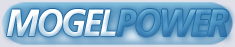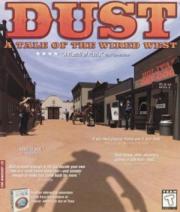Dust: A Tale of the Wired West F A Q (Frequently Answered Questions) Version 1.0 9/19/95 Welcome to the OFFICIAL DUST: A TALE OF THE WIRED WEST FAQ. Here you can find pointers and answers to the most Frequently Asked Questions about DUST: A TALE OF THE WIRED WEST. This FAQ provides an up-to-date supplement to the README.TXT included with every DUST game. (The README file contains essential information every Dust player should read.) There are no gameplay hints in this FAQ; see 2d. We've attempted to create an informative FAQ. If you have any suggestions on how to make this FAQ easier to understand or more helpful send these to CyberFlix @ aol.com. The following names mentioned in this FAQ are registered trademarks: Dust, CyberFlix, DreamFactory, GTE Entertainment, Pentium, Microsoft, Windows, Windows 95, IBM, PC-DOS, Joy Stick, Gravis GamePad, DirectDraw, DirectSound and every other brand name. You are welcome to duplicate and redistribute this document, as long as it is not modified from its original form. (C) Copyright 1995 by GTE Vantage. All rights reserved. 1) Introduction 1a) Who created Dust: A Tale of the Wired West? 1b) What is needed to run Dust? 1c) Can I play Dust under OS/2? 1d) Can I play/install Dust under Windows 3.1? 1e) Can I play/install Dust in Windows 95? 1f) Can I play/install Dust under Windows NT 3.51? 1g) Can I play Dust in Dust DOS ? 1h) Can I play/install Dust on the Macintosh? 1i) How do I uninstall Dust under Windows? 2) The Game 2a) The demo. Check out this web page http://www.im.gte.com/Dust for a demo of Dust. 2b) What is Dust: A Tale of the Wired West? 2c) Which keyboard commands should I use for Windows? 2d) Gameplay hints 2d.1) Getting help 2d.2) Save your games 2d.3) Movement 3) Other Problems 3a) Playing over a network/modem. 3b) General troubleshooting for Windows 3c) Troubleshooting for Windows 95 3d) Troubleshooting for Windows 3.1 3e) Troubleshooting for Windows NT 3f) Troubleshooting for Macintosh 4) Super common questions/YES and NO answers 4a) Will Dust run in more than 256 colors? 4b) Will Dust use the new graphics accelerator cards? 4c) Will Dust be network/modem playable? 4d) When will the hints will be out and where? 4e) Does Dust have gamma correction? 4f) Can I use a joystick or Gravis GamePad with Dust? 5) How to contact CyberFlix 5a) How can I contact CyberFlix on the internet? 5b) How can I contact CyberFlix by phone? 5c) How can I contact CyberFlix via US (snail) mail? FAQ Answers 1) Introduction 1a) Who created Dust: A Tale of the Wired West? Dust was developed and published by CyberFlix and is distributed by GTE Entertainment. Dust is an interactive western adventure created with DreamFactory, a proprietary authoring tool developed by CyberFlix. DreamFactory is a set of multimedia-authoring tools that enable CyberFlix to create interactive CD-ROM titles. DreamFactory is designed so that artists, writers, and craftspeople can quickly and easily fashion an interactive experience without knowing much about programming. You'll notice DreamFactory in use as you walk around the town of Diamondback, New Mexico, the setting for Dust. Using DreamFactory, the artists have built striking 3D environments, which have a faster operating speed, fewer delays, and richer colors and textures. 1b) What is needed to run Dust? To run Dust on Windows you'll need an IBM or compatible multimedia computer with a double-speed or faster CD- ROM drive, a 486 cpu (33MHz or faster processor is recommended), 8 MB of RAM (12 MB is recommended for faster game play), a hard drive with 30 MB of free space, Windows 95, Windows 3.1 (DOS 3.3 or higher is required to run Windows 3.1), or Windows NT 3.51 (Dust is especially designed for Windows 95 and runs at an optimum level on Windows 95), Super VGA monitor with 256 colors (640 x 480) video card, 100% Windows compatible sound card and speakers. To run Dust on a Macintosh you'll need a color Macintosh, system 6.0.7 or greater (68030 or faster processor is recommended), 8 MB RAM (4 MB available free), double- speed CD-ROM drive, and a 256 color monitor. Dust is Power Macintosh native. 1c) Can I play Dust under OS/2? No. Dust requires Win32s version 1.25a and WinG version 1.0 to operate. At the time we released Dust, OS/2 had support only for Win32s 1.15. If IBM chooses to upgrade their Win32s support, Dust may run under OS/2, but it hasn't been tested on that operating system. 1d) Can I play/install Dust under Windows 3.1? Yes. Dust will run on Windows 95, Windows 3.1, or Windows NT 3.51. Dust was designed specifically for Windows 95 and really rocks if you use Windows 95. Dust is a 32-bit Windows application. Windows 95 and Windows NT have built-in support for 32-bit applications. If you're running Windows 3.1, Dust will install Microsoft's 32-bit extensions, Win32s, and Microsoft's graphics accelerator, WinG. These extensions are used by many other recent applications and are a shared system resource. Since Windows 3.1 was not originally designed to run 32- bit applications, some existing video- and sound-card drivers are incompatible with Win32s or WinG. To ensure that Dust runs smoothly on your machine, you should make sure that you are using the most recent drivers available. Here's how to install Dust on Windows 3.1: 1. Insert the Dust CD in your computer's CD-ROM drive. 2. In Program Manager, select "File/Run" from the menu. 3. Type "D:SETUP", where "D:" is the drive letter of your CD-ROM drive. 4. If Dust says you need to "Upgrade Windows," follow steps 5 through 7. Otherwise, proceed to step 8. 5. Select "Upgrade Windows" from the window that appears. 6. Follow the upgrade instructions. 7. After your computer restarts, rerun the Dust setup program as you did in steps 2 and 3. 8. Select "Install Dust" from the window that appears. 9. Follow the on-screen instructions. 1e) Can I play/install Dust in Windows 95? Yes. Dust is among the first multimedia titles released that we've designed specifically to take advantage of the Microsoft Windows 95 operating system. Because of the 32-bit power in Windows 95, PC users will have a faster and smoother gaming experience while playing Dust, and Window 95's AutoPlay feature makes Dust easy to use and install. Here's how to install Dust on Windows 95: 1. Insert the Dust CD in your computer's CD-ROM drive. 2. Select "Install Dust" from the window that appears. 3. Follow the on-screen instructions. 1f) Can I play/install Dust under Windows NT 3.51? Yes. You need at least the 3.51 version. Here's how to install Dust on Windows NT 3.51: 1. Insert the Dust CD in your computer's CD-ROM drive. 2. In Program Manager, select "File/Run" from the menu. 3. Type "D:SETUP", where "D:" is the drive letter of your CD-ROM drive. 4. Select "Install Dust" from the window that appears. 5. Follow the on-screen instructions. If case you have trouble installing Dust, we have provided an alternate installation program that should avoid whatever problems you're having. See section "3e) Troubleshooting for Windows NT." 1g) Can I play Dust in DOS ? No. Dust is designed for Windows. 1h) Can I play/install Dust on the Macintosh? Yes. Dust is available on CD-ROM for Windows and Macintosh. Here's how to install Dust on the Macintosh: To install, simply copy the Install folder from the DUST CD to your hard drive by dragging this folder onto your hard drive. Once copied to your hard drive, you may rename the install folder at this time if you wish. ***HOWEVER, after DUST has been installed and played, do not change the names of any files or folders. Doing so after the initial installation may prevent DUST from working properly.*** 1i) How do I uninstall Dust under Windows? Dust is designed to be easily removed from your computer when you are finished playing. To uninstall it, select the Dust icon as you normally would to play, and choose "Uninstall" from the title screen. Then, follow the on- screen instructions. If you had problems installing Dust and used the alternate installation program, you will have to remove Dust from your computer manually. To do so, follow these instructions: 1. If you're using Windows 95, right-click the Start button and select "Explore." Then, navigate to the "CyberFlix" file folder, highlight it, and press "Del." This will remove Dust from your Start Menu. 2. If you're using Windows 3.1 or Windows NT, minimize the Cyberflix group in Program Manager. Click once on the group icon to select it and once on the Program Manager background to hide the pop-up menu that appears. Then press "Del" to delete the Program Manager group. 3. Open a DOS window or Command Prompt and change to the root directory of your hard drive. 4. Type "DELTREE C:\DUST." If you installed Dust somewhere else, substitute the appropriate directory for "C:\DUST." This will remove the Dust program files from your hard drive. Windows 3.1 users may want to remove Win32s and WinG from their computer, although doing so is not recommended as it may cause other programs that use these components to stop working. If you know what you're doing and want to remove them anyway, see the instructions in the "Troubleshooting - Windows 3.1" section under 3) Other problems. 2) The Game 2a) The demo. Go to page TK for a demo of Dust. 2b) What is Dust: A Tale of the Wired West? Dust is an interactive narrative adventure on CD-ROM for Windows and Macintosh. Dust takes place in Diamondback, New Mexico in 1882. Living in Diamondback are an odd assortment of more than three dozen characters with distinct personalities-fortune-hunters, renegades, drunkards, and fools. Each has a story to tell and a secret to hide. It's up to you to find them all out. Dust has an easy-to-use game interface and takes place in real time. The town of Diamondback is fully explorable. In addition to its mysteries and stories, Dust also has lots of puzzles and shoot-outs. You can also stop by the saloon to play poker, the slot machine, or blackjack. 2c) Which keyboard commands should I use for Windows? While playing Dust, you can use the following keys for Windows: Esc Skips the current animation or stops talking to the current character Arrow keys Up moves forward, Left and Right turn A, W, D Same as the arrow keys, use the Dust control menu to change Ctrl+0 through Ctrl+9 Set sound volume, Ctrl+0 is off, Ctrl+9 is loudest Ctrl+Q Quits the game and return to Windows Ctrl+F1 / Ctrl+F2 Increase/decrease the brightness of the screen Ctrl+F3 / Ctrl+F4 Increase/decrease the redness of the screen Ctrl+F5 / Ctrl+F6 Increase/decrease the greenness of the screen Ctrl+F7 / Ctrl+F8 Increase/decrease the blueness of the screen Ctrl+F9 Restores the screen to its default settings 2d) Gameplay hints If you get stuck while playing Dust and need a hint, the best place to look is on the Internet newsgroup alt.games.dust. or try America Online. (For AOL use the keyword PC GAMES. Go to the message board. Under the topic ADVENTURE GAMES select DUST. Mac users-use the keyword MGM. Go to the message board. Under the topic CD-ROM GAMES A-K select DUST.) Here, you can discuss Dust and trade hints with other people who are playing Dust. If your Internet provider doesn't carry alt.games.dust, send an e-mail message to news@yoursite.name and ask the provider to please start carrying it. For more information and history on Diamondback, its inhabitants, and their secrets, pick up Dust: A Tale of the Wired West-The Official Strategy Guide, published by Prima Publishing, available at most software retailers, or call 800-531-2343. 2d.1) Getting help You can always get help by clicking on the HELP button located in the Control Panel (get to the Control Panel by clicking on the cow skull located at the bottom of the Main Game Panel). You can also get help by visiting the Curiosity Shop. The Shop's owner, named Help, will give you clues if you get stuck. 2d.2) Save your games Be sure and save your games often. Saving allows you to begin later at the point where you've just finished rather than having to start over. 2d.3) Movement To move around think of the mouse as your hands and the keyboard as your feet. To walk, press the left-arrow key to go left, right-arrow key to go right, and up-arrow key to walk forward. You can also customize the arrow keys from the Control Panel (to get to this panel in Dust, click on the cow skull at the bottom of the Main Game Panel). 3) Other Problems 3a) Playing over a network/modem. Dust is not a modem/network game and will not be playable with either of these devices in future versions. If there is to be a Dust sequel, modem/network support will be addressed. 3b) General troubleshooting for Windows (The following general problems apply no matter what version of Windows you're running. For specific problems, see the sections "Troubleshooting for Windows 95", "Troubleshooting for Windows 3.1", and "Troubleshooting for Windows NT.") 3b.1) My screen is too dark. You can adjust the brightness of your screen while playing Dust by pressing Ctrl+F1 to brighten and Ctrl+F2 to darken. If the colors in Dust seem slightly wrong, you can change the color balance by using Ctrl+F3/Ctrl+F4 to adjust the red, Ctrl+F5/Ctrl+F6 to adjust the green, and Ctrl+F7/Ctrl+F8 to adjust the blue. If you want to reset the color balance to the default setting, press Ctrl+F9. 3b.2) Dust is too quiet / too loud. When playing Dust, you can press Ctrl+0 through Ctrl+9 to adjust the sound volume. Ctrl+0 turns the sound off, and Ctrl+9 turns the volume up all the way. You can also click on the cow skull to access the Dust control panel. There's a slider in there that will adjust your sound volume. Certain older sound cards, notably the original Sound Blaster, don't support changing the sound volume from software. If you own one of these cards, you'll have to manually adjust the volume on your speakers or at the back of your computer. 3b.3) I'm having problems installing Dust. If you are running Windows 3.1, your installation problems could result from incorrectly configured Win32s or virtual memory, or obsolete video or sound-card drivers. If you are using Windows 3.1, you should also be sure that you are loading SHARE.EXE in your AUTOEXEC.BAT file. SHARE is a resident program that allows shared access to files on your hard drive and CDs. Make sure that the following line is in your AUTOEXEC.BAT file: C:\DOS\SHARE.EXE Also verify that you aren't loading the CD-ROM driver MSCDEX.EXE into high DOS memory MSCDEX is designed to be loaded in low memory only. If either of these lines: LH MSCDEX.EXE [...] or LOADHIGH MSCDEX.EXE [...] appear in your AUTOEXEC.BAT file, edit to remove the "LH" or "LOADHIGH" keyword. It's important that you have virtual memory set up correctly to run Win32s. Please do the following: 1. Double-click on the Control Panel icon in the Main Program Manager group to open the Control Panel, then double-click on the "Enhanced" icon. 2. Select "Virtual Memory..." and verify that you have a permanent swap file that is at least 8192 KB. If necessary, select "Change" to change your swap file settings. 3. If possible, enable 32-bit disk and file access. This will improve the performance of your hard drive and CD- ROM under Windows. If Windows is configured correctly, you should make sure that all other running application are closed before trying to install Dust. If you have any screen savers or antivirus software loaded, try disabling them. Also, make sure that you have at least 4 megs of free space on the drive where Windows is installed. Finally, if these suggestions don't help and you're still having problems installing Dust, we have provided an alternate installation program that should prevent the problems. If you're using Windows 3.1, re-run SETUP.EXE after a failed installation and you will be asked if you want to use the alternate installation program. Choose Yes. If you're using Windows 95 or Windows NT, follow these instructions: 1. Select Start/Run from the Start menu, or File/Run from the Program Manager menu. 2. Type "D:\INSTALL\ALT31\_SETUP.EXE" where "D:" is the drive letter of your CD-ROM drive. Be sure to type the underline character before SETUP.EXE. 3. Follow the on-screen installation instructions. The alternate installer is identical to the standard Dust installer, except the options for installation size it offers aren't as flexible, and it doesn't support automatic un- installation. For instructions on manually uninstalling Dust after you've finished playing, see the section "Uninstalling Dust" above. If all else fails and you still can't install Dust, please contact CyberFlix Technical Support for assistance. See the section "Technical Support" above for more information. 3b.4) Dust runs slowly. There are several things you can do to speed up Dust. First, make sure your display is running in 256-color mode. If it is running in 16- or 24-bit color mode, Dust may run slowly. Also, make sure that you don't have any other applications running when you're playing Dust. Closing them can free up memory and allow Dust to run faster. Finally, see the question "My CD-ROM drive runs slowly" in the "Troubleshooting for Windows 95" or "Troubleshooting for Windows 3.1" sections below. 3b.5) Dust says I need to change my display settings. We recommend that you do. Dust is designed to run at 640 x 480 resolution with 256 colors. If your screen size is larger than 800 x 600, Dust will appear small on your monitor. If you are using 16-bit color (also known as 64k color or high-color mode), the colors in Dust will not look as nice as in 256 color mode. Strange as it may sound, 256-color mode actually allows cleaner and more lifelike colors than 16-bit color. Also, if you are using 16- or 24- bit color modes, Dust will run slightly slower on your machine. If you have an accelerated video card, the slowdown might not be very bad, but on some machines it can make Dust almost unplayable. If you are using Windows 95, Dust can change your screen resolution automatically and restore it when you're finished playing. Under Windows 95 and Windows NT, Dust can also change the number of colors that Windows uses, but it will have to restart your computer for changes to take effect, and you'll have to change the settings back by yourself. If you're using Windows 3.1, you'll have to change your display settings manually. See the statement "I need to change my display settings" in the section "Troubleshooting for Windows 3.1" below for more information. 3b.6) Dust says my CD-ROM drive is too slow. The CD-ROM speed check in Dust is not very accurate. Depending upon what operating system you're using and what disk caching you have enabled, the speed Dust reports can be off by as much as 50 percent. If Dust runs slowly, see the question "My CD-ROM drive runs slowly" in the section "Troubleshooting for Windows 95" or the section "Troubleshooting for Windows 3.1" below. Otherwise, you can ignore this warning. 3b.7) I hear clicks or pops whenever a new sound starts playing. This is due to a badly designed sound card or sound-card driver. Certain sound cards, notably the NEC-98 and early models of the Sound Blaster 2.0, produce a noticeable click or pause when resetting the sound DAC. If you have one of these cards, the problem is unavoidable. This problem can also be caused by outdated sound drivers. Make sure that you are using the latest version of sound drivers for your card. 3b.8) The sound occasionally pauses for a second when I'm playing, then starts again. This can be caused by several things. First, you might have an outdated sound driver. Make sure you are using the latest version of the sound drivers available for your card. Second, you might have a CD-ROM drive with a slow seek rate. Certain older drives, especially single- speed drives, pause the entire system for up to a second while looking for data on the CD. This can cause the sound to drop out. Third, you might have a slow video card. If you are running Dust in 16- or 24-bit color mode, try changing to 256-color mode. Make sure you are using the latest video drivers for your computer. 3b.9) The caption bar appears in black and white. This is a flaw in Windows. Since Dust uses the full 256- color palette, it takes for its own use the entries in the color palette that Windows uses to draw static items such as the caption bar, window frames, and icons. These colors are still available to Windows, but at different entries in the palette. Windows doesn't know how to look for the colors in other entries, so it just displays them in black and white. This will not affect Windows except when you're playing Dust. 3b.10) I keep getting read errors; it says to check my disc for scratches If you are using Windows 3.1, this could be caused by not having SHARE.EXE loaded, or having MSCDEX.EXE loaded into high DOS memory. See the section "Upgrading Windows 3.1" above for more information. If that's not the problem, check your CD for dirt or scratches. You can clean your CD with warm, soapy water and a clean, lint- free cloth. When wiping a CD, always wipe from the center to the outside edge, like spokes on a wheel. Small scratches in this direction will not damage your CD. If cleaning your CD doesn't help, you most likely have a defective disc. To verify this, try running Dust on another machine if possible. If you do have a bad disc, you can return Dust to the store you purchased it from for a replacement, or you can return the disc to CyberFlix and we'll be happy to send you a replacement. See the section "Technical Support" above for more information on contacting CyberFlix. 3b.11) I switched to another application then back to Dust; now the screen has a border. This is a known problem in Dust. You can continue playing Dust without any problems, but the border can be distracting. To get rid of it, save your game, quit Dust, restart Dust, and reload your game. 3b.12) When the screen goes black, I see white areas for a moment. This is a known problem when Dust is running under Windows 3.1. If you are using a 16- or 24-bit display driver, switching to 256-color mode may help. See "I need to change my display settings" in the "Troubleshooting for Windows 3.1" section below for more information. This problem is fixed in Windows 95, except on certain display adapters. 3b.13) I can't get Dust to work under OS/2. Dust requires Win32s version 1.25a and WinG version 1.0 to operate. At the time we released Dust, OS/2 had support only for Win32s 1.15. If IBM chooses to upgrade its Win32s support, Dust may run under OS/2, but it hasn't been tested on that operating system. 3b.14) The character's voices don't match their mouth movements. This is a problem with your audio driver. Some audio drivers incorrectly report the amount of a sound that has been played. Consequently, character's mouths move slightly before or after the appropriate speech. Dust preforms best when your audio driver supports 32-bit sound. Keep in mind that not all 32-bit cards have 32-bit drivers. 3c) Troubleshooting for Windows 95 3c.1) Dust accesses the hard drive a lot and runs slowly First, make sure that you close other applications before playing Dust. This will make more of your computer's memory available to the game. Also, make sure that you have at least 16 megs of free space on the drive that is being accessed. This will increase the amount of virtual memory that is available, which will help decrease swapping. 3c.2) Dust crashes in different places and at different times Make sure that Windows 95 has at least 16 megs of free hard drive space on the drive it uses for virtual memory. If this doesn't help, the problem is most likely your audio, video, or CD-ROM drivers. Make sure that you are using drivers that were designed for Windows 95. If your drivers are current and you're still having problems, please contact CyberFlix Technical Support for assistance. See the section "Technical Support" above for more information. 3c.3) The task bar covers part of the game screen This is a known problem with Dust. If you have your task bar at the left or right side of the screen-or have it at the top or bottom and its several lines tall-there's a chance it will cover part of the Dust game window. If you experience this, the only solution is to move the task bar to the bottom of the screen and change the properties to "AutoHide" it. 3c.4) My CD-ROM drive runs slowly. The CD-ROM speed check in Dust isn't always accurate. Depending upon your Windows configuration, the reported speed can be off by as much as 50 percent. That said, there are two things you can check to make sure that Windows 95 is configured for optimal CD performance: First, make sure that Windows isn't using real- mode CD-ROM drivers. This can drastically reduce the speed of your CD-ROM drive. To check this, look in Start / Settings / Control Panel / System / Performance. It should say "Your system is configured for optimal performance." If you are warned that you're using real-mode CD-ROM drivers, you should remove the appropriate DEVICE= lines from your CONFIG.SYS file and the MSCDEX line from your AUTOEXEC.BAT file. Be careful, though, as this can cause your CD-ROM drive to be inaccessible from MS-DOS! See your Windows 95 manual for more information. Second, see that CD-ROM caching is enabled and correctly set up. Look in Start / Settings / Control Panel / System / Performance / File System / CD-ROM. Your cache size should be "large" and the access pattern should be set to the correct speed for your CD-ROM drive. 3c.5) The task bar appears in black and white, and the icon colors are wrong. This is a flaw in Windows 95. Since Dust uses the full 256-color palette, it takes for its own use the entries in the color palette that Windows uses to draw static items such as the task bar, window frames, and icons. These colors are still available to Windows but at different entries in the palette. Windows doesn't know how to look for the colors in other entries, so it just displays them in black and white and displays icons with incorrect colors. This will not affect Windows except when you're playing Dust. 3c.6) Dust moves the icons on my desktop when I exit. This is a flaw in Windows 95. When Dust changes your display resolution, Windows decides to move any icons that would be hidden so that you can still access them. When you switch away from or quit Dust and the display resolution is restored, Windows doesn't always put these icons back in their correct location. 3c.7) The screen isn't drawing correctly; it turns black whenever the scene changes. This is a known problem with some Windows 95 video drivers. Make sure you're using the latest version of your video drivers. If you're running in 16- or 24-bit color mode, try changing to 256 colors. You can do this by right-clicking on the desktop and selecting Properties / Settings. If that doesn't help, there's an alternate version of the Dust runtime engine that might help your problem. It's on the Dust CD in the folder "\Support\Beta43." See the file "Readme.txt" in that folder for more information. Finally, if the alternate version doesn't help and you have an accelerated video card, you might try lowering graphics acceleration. This setting can be found in Start / Settings / Control Panel / System / Performance / Graphics. Contact CyberFlix Technical Support if you can't resolve this problem. 3c.8) The screen isn't drawing correctly; I see colored blocks on top of the graphics. This is a known problem with some Windows 95 video drivers. If you're running in 16- or 24-bit color mode, try changing to 256 colors by right-clicking on the desktop and selecting Properties / Settings. If that doesn't help, there's an alternate version of the Dust runtime engine on the Dust CD that should solve this problem. Check in the folder "\Support\Beta43" and read the file "Readme.txt" there for more information. Contact CyberFlix Technical Support if you can't resolve this problem. 3c.9) Dust leaves an icon on my taskbar when I exit. This is a known problem when Dust is running under Windows 95. It's harmless. Just click on the icon and it will disappear. 3c.10) When the screen fades to black, it takes a long time before I see anything This is a known problem with some older video cards and drivers. If the problem is annoying, you can speed up fades by installing the alternate Dust runtime engine. See the file "\Support\Beta43\Readme.txt" on your Dust CD for more information. This alternate engine will add some white-pixel artifacts to the graphics but won't affect gameplay. 3c.11) Does Dust support DirectDraw and DirectSound? Dust was originally designed to support DirectSound. However, Microsoft did not deliver a final specification for the DirectSound API in time for our shipping deadline, and DirectSound support was removed from Dust. We will support DirectDraw and DirectSound, since we believe they are the future of Windows graphics and sound. Look for an updated runtime engine for Dust that uses DirectDraw and DirectSound to be available in early 1996. 3d) Troubleshooting for Windows 3.1 3d.1) I get error messages from W32SXXXX / WIN32S16.DLL / WINMM16.DLL These errors are caused by a problem or conflict in Microsoft's 32-bit Windows extensions, Win32s, or Microsoft's graphics accelerator, WinG. See the section above "Upgrading Windows 3.1" for information on these components and some common problems and solutions. If that doesn't help, perhaps one of these specific problems from Microsoft's Knowledge Base applies to your machine: - Early drivers for Diamond Viper cards included a "Power Palette" option that is no longer supported by Diamond. They recommend that you upgrade your drivers if you have this option. WinG may be slower when power palette is enabled. - IBM no longer supports the IBM ThinkPad 720c. There are some problems using WinG with the ThinkPad 720c display drivers. - Cirrus drivers before version 1.43 have many known bugs that have been fixed in the more recent drivers. Be sure to upgrade your drivers if you are still running with this version. - Some ATI drivers offer a "Crystal Fonts" option. Turning Crystal Fonts on in 8-bit modes sets up a non- palettized driver that can slow WinG significantly. - The ATI mach8 Radical drivers cause a number of problems in both WinG and in Windows with some versions of the ATI chipset. Be aware. - Early ATI Mach 32 PCI cards have a hardware timing problem and will hang while blting. ATI will replace these cards for no cost. - WinG is incompatible with the #9GXE "TurboCopy" mode. Use the #9 control panel to disable TurboCopy (it is off by default). - WinG relies on the mmsystem timer drivers to determine display performance. If mmsystem.dll and timer.drv are not installed correctly, the results of the performance test may be incorrect. mmsystem.dll should appear on the drivers= line of the [boot] section of SYSTEM.INI, and timer=timer.drv should appear in the [drivers] section of SYSTEM.INI. - If you are having video problems, check to see if you have an S3 video card. Certain S3 drivers that exhibit these problems can be made to work with Win32s by making the following edit to your SYSTEM.INI file before running any Win32-based applications. In the SYSTEM.INI file, you will find an entry in the [display] section "aperture-base=100." Change this entry to "aperture- base=0." Restart Windows and the display problems will no longer occur. If this does not help, obtain the latest S3 drivers. It is reported that S3 driver version 1.3 does not have this problem. - Make sure that the following line is in your SYSTEM.INI file: "device=*vmcpd." - If you have a printer driver by LaserMaster, delete it or comment it out because it interferes with installing Win32s. Then reboot the computer so that the changes you made will take effect. After you successfully reinstall Win32s, reinstall the driver or remove the comment characters. The driver interferes with installing Win32s because the LaserMaster drivers create a WINSPOOL device. The extension is ignored when the filename portion of a path matches a device name. As a result, when Setup tries to write to WINSPOOL.DRV, it fails because it attempts to write to WINSPOOL. In fact, any Win32-based application that tries to link to WINSPOOL.DRV also fails; however, most Win32-based applications that print under Win32s do not use the WINSPOOL application programming interfaces (APIs) because they are not supported in Win32s. As a result, you can usually just disable this driver while installing Win32s and then re-enable it afterward. If none of these problems applies, you might try re- installing Win32s and WinG cleanly. To do this, follow the instructions given below in the section "I want to remove Win32s and WinG" from my computer. Then, re-run the Dust setup program and select "Upgrade Windows." If you're still having problems, please contact CyberFlix Technical Support for the latest troubleshooting hints and advice from our technical support staff. See the section "Technical Support" above for more information. 3d.2) Dust says that Win32s isn't installed correctly. Dust tells me it can't find a file. If you're using Windows 3.1, this is probably caused by not having SHARE.EXE loaded in your AUTOEXEC.BAT file. Check your AUTOEXEC.BAT file for the following line and add it if necessary: C:\DOS\SHARE.EXE If you had SHARE loaded or the problem persists, see the section "Upgrading Windows 3.1" above and make sure your Windows is upgraded correctly, or see the troubleshooting guidelines for Win32s in the question directly above this. The "file not found" problem can also be caused by CD-ROM read errors. If you're experiencing those also, see the question "I keep getting read errors; it says to check my disk for scratches" in the "General Troubleshooting for Windows" section above. 3d.3) Dust has graphics problems or has problems profiling my display. This is most likely caused by a conflict between your video driver and Microsoft's graphics accelerator, WinG. First, make sure you are using the latest version of video drivers for your card. See the section "Video Card Manufacturers" below for more information. If that doesn't help, check the following specific cases: - IBM no longer supports the IBM ThinkPad 720c. There are some problems using WinG with the ThinkPad 720c display drivers. - Cirrus drivers before version 1.43 have many known bugs that have been fixed in the more recent drivers. Be sure to upgrade your drivers if you are still running with this version. - The ATI VGA Wonder drivers (W31-*.drv) will crash during a call to StretchDIBits in the profiler. Users can run the SVGA256.DRV driver that shipped with Windows. - Many miro Crystal drivers have problems with StretchDIBits, so they crash during profiling. - Early ATI Mach 32 PCI cards have a hardware-timing problem and will hang while blting. ATI will replace these cards for no cost. - WinG is incompatible with the #9GXE "TurboCopy" mode. Use the #9 control panel to disable TurboCopy (it is off by default). - WinG relies on the mmsystem timer drivers to determine display performance. If mmsystem.dll and timer.drv are not installed correctly, the results of the performance test may be incorrect. mmsystem.dll should appear on the drivers= line of the [boot] section of SYSTEM.INI, and timer=timer.drv should appear in the [drivers] section of SYSTEM.INI. If none of these cases apply, you might be able to work around the problem by using the generic Super VGA drivers that come with Windows. See the question "I need to change my display settings" below for more information on installing new drivers. If you're still having problems, please contact CyberFlix Technical Support for the latest troubleshooting hints and advice from our technical support staff. See the section "Technical Support" above for more information. 3d.4) My CD-ROM drive runs slowly. If you're getting a "Slow CD-ROM Drive" warning when you start Dust, you can usually ignore this message. On some systems, the transfer rate measurement is off by as much as 50 percent. If Dust is running slowly, however, there are a few things you can do that might increase performance. Check in your AUTOEXEC.BAT to make sure that MSCDEX.EXE isn't being loaded into high DOS memory. If you see either the "LH" or "LOADHIGH" keywords at the beginning of your MSCDEX.EXE line, remove them. Also check in your CONFIG.SYS file and find where your CD- ROM device driver is being loaded. If the line starts with "DEVICEHIGH=", change that to "DEVICE=". Check in your AUTOEXEC.BAT to make sure that you are loading SMARTDRV.EXE, and be sure that it is being loaded after MSCDEX.EXE. This will allow caching of your CD- ROM drive. Refer to your DOS manual for information on adding SMARTDRV if you don't have it installed. In Windows, open the Control Panel by double-clicking on the Control Panel icon in the Main Program Manager Group. Then open the "Enhanced" icon and check to be sure that you are using 32-bit disk and file access. If you aren't, click "Change" and enable them if possible. 3d.5) Dust keeps telling me that I need to upgrade Windows, even though I already have. This was a known problem in the final beta release, which should be fixed in the release version. If you experience it, though, we have provided an alternate installation program that should avoid the problem. To run it, follow these instructions: 1. Select File/Run from the Program Manager menu. 2. Type "D:\INSTALL\ALT31\_SETUP.EXE", where "D:" is the drive letter of your CD-ROM drive. Be sure to type the underline character before SETUP.EXE. 3. Follow the on-screen installation instructions. The alternate installer is identical to the standard Dust installer, except the options for installation size it offers aren't as flexible, and it doesn't support automatic un- installation. For instructions on manually uninstalling Dust after you've finished playing, see the section "Uninstalling Dust" above. If you have problems with the alternate installer and still can't install Dust, please contact Technical Support for assistance. See the section "Technical Support" above for more information. 3d.6) I want to remove Win32s and WinG from my computer. We don't recommend removing these components from your machine, unless you're doing a "clean install" of Win32s and WinG and are going to reinstall them immediately. The reason for this is that other applications you have might be depending upon these components to function and would stop functioning if these components are removed. With that in mind, if you still want to remove Win32s and WinG from your system, follow these instructions: 1. Exit Windows to a DOS prompt (this will not work from a DOS shell inside Windows; you must exit to DOS). 2. Change to your Windows systems directory by typing: CD \WINDOWS\SYSTEM 3. Delete the Win32s system directory by typing: DELTREE WIN32S Respond "Y" for yes when asked to confirm deleting the directory. 4. Delete the Win32s and WinG system files by typing: DEL WINGDE.DLL DEL WING.DLL DEL WINGDIB.DRV DEL WINGPAL.WND DEL DVA.386 DEL WING32.DLL DEL W32SYS.DLL DEL WINMM16.DLL DEL WIN32S16.DLL Respond "Y" for yes if asked to confirm deleting any files. You may get a "File Not Found" message when trying to delete some files; don't worry, that's normal. If you see an "Access Denied" error when deleting any file, type: ATTRIB -R [filename] Where [filename] is the name of the file you were unable to delete. Then retry deleting the file. 5. Edit your SYSTEM.INI file by typing: CD \WINDOWS EDIT SYSTEM.INI 6. Find the WinG device driver line by pressing F3 and entering "DVA.386" in the dialog box and pressing enter. 7. If a line containing "DVA.386" is highlighted, delete it by pressing Ctrl+Y. Press F3 again and delete any other lines containing "DVA.386" 8. Find the Win32s device driver line by typing Alt+S then "F" and entering "W32S.386" in the dialog box, then pressing enter. 9. If a line containing "W32S.386" is highlighted, delete it by pressing Ctrl+Y. Press F3 and delete any other lines containing "W32S.386." 10. Find the Win32s audio driver by typing Alt+S and then "F" and entering "WINMM16.DLL" in the dialog box, then pressing enter. 11. If a line containing "WINMM16.DLL" is highlighted, delete the reference by pressing "Del". DON'T delete the entire line, just the WINMM16.DLL driver! 12. Press Alt+X to exit the editor. Respond "Y" for yes when asked if you want to save the changes. 13. Restart Windows. Win32s and WinG have been removed from your system. If you have any problem with these instructions, or need assistance, please contact CyberFlix Technical Support and we'll be glad to help. See the section "Technical Support" above for more information. 3d.7) I need to change my display settings. Before you change your display settings, make sure that you have your original Windows disks on hand. The Windows setup program may ask you for them. If Windows doesn't have built-in support for your video card and you are changing to a video mode you haven't used before, you must make sure that you have a floppy disk with the appropriate Windows display drivers for your video card, or have display drivers in a directory on your hard drive. If you don't have display drivers for your video card, try using the "SVGA 640 x480 256 color" driver that's built into Windows, or see the section "Video- Card Manufacturers" below and contact your video-card manufacturer for drivers. If you have drivers, be sure that there's a file called OEMSETUP.INF on the floppy or in the directory, or this procedure won't work. If you don't have an OEMSETUP file, you probably have to run a custom-setup program for your video card to change settings; see your video-card manual for more information. Otherwise, follow these instructions: 1. Exit Windows to get a DOS prompt. This procedure won't work from a DOS shell inside Windows. 2. Change to your Windows directory and run the Windows setup program by typing: CD \WINDOWS SETUP 3. Press the up arrow key until the line "Display" is highlighted, then press enter. 4. Use the up- and down-arrow keys to scroll though the list of display modes. If the one you want is listed, press Enter and proceed to step 7. Otherwise, highlight "Other" at the end of the list and press Enter. 5. If you have drivers on a floppy disk, insert that disk in your floppy drive and press Enter. If the drivers are on your hard drive, enter the directory path to them in the dialog box then press Enter. 6. Use the up- and down-arrow keys to scroll though the list of display modes until the one you want is highlighted. Press Enter to select it. 7. Windows will begin copying files to your Windows directory and installing the drivers. You may be prompted to insert your original Windows disks; do so as necessary. 8. When copying is complete, press Enter to exit back to DOS. When you restart Windows, your new display settings will take effect. If you have problems, see your video-card manual for troubleshooting advice. If that doesn't help, see the section "Video-Card Manufacturers" below for information on contacting your video-card manufacturer for assistance. CyberFlix will be happy to do what we can to help also; see the section "Technical Support" for information on contacting us. 3e) Troubleshooting for Windows NT 3e.1) Dust says I need to install WinG If you get this message, you're trying to run Dust under Windows NT version 3.5. Dust is designed to run under Windows NT version 3.51 and later. Version 3.51 fixes many problems with Windows NT, so we recommend that you upgrade if you're still using 3.5. You can install WinG by running the program "\Install\WinUp\_Setup.exe" on the Dust CD, but Dust may have other problems running under NT version 3.5. 3e.2) Windows NT says I'm using the wrong version of CTL3D32.DLL This is a known problem with our setup program on some Windows NT configurations. You should be able to ignore this warning message. 3e.3) Dust changed my display settings, but didn't restart my computer Because Windows NT is a secure operating system, it doesn't allow programs to restart the machine without gaining security access to do so. Dust isn't always able to do this and thus can't restart your machine. You'll have to restart manually, at which time the new display settings will take effect. 3f) Troubleshooting for Macintosh Notice to certain users: USERS OF ANY SCREENSAVER: All screensaving programs should be disabled before installing and playing DUST. USERS OF POWERBOOK 540c: Be advised that there are sound-compatibility problems with the Powerbook 540c. MOBIUS EXCELLERATORS: Dust is incompatible with Mobius Excellerators. MEDIA VISION OR OTHER NON-MACINTOSH SOUND CARDS: Dust is incompatible with Macintosh sound cards only. TROUBLESHOOTING FOR THE MACINTOSH General Note #1: Watch out for extensions that take up lots of memory or cause other problems. Extensions (also called INITs) are small programs that install themselves when your system boots up. To turn off an extension, you must remove the extension file from your system folder and restart your machine. Dust is compatible with most extensions so experiment to see if you can identify which one is causing the problem. The only extensions that Dust requires are the CD-ROM driver that came with your CD- ROM drive and the Memory extension, so do not turn those off! General Note 2: Anytime your computer is acting strangely, we suggest that you restart the machine. Be sure it is off when connecting SCSI cables or other hardware. General Note 3: Dust offers extra features, speed, and sound when there is plenty of RAM. Dust will also take advantage of extra hard-disk space. Machines with 68030 and higher processors will display smoother arcade animation than 68020 machines. For these reasons, Dust may operate differently on different machines. Overall game play is not affected by these differences. General Note 4: Before you contact us, please open and read the file called "readme" on the Dust CD-ROM disk. This document contains new information and updates that did not make it into this guide. If problems persist call CyberFlix at 423-546-7846 between noon and 5 p.m. Eastern time. Our fax line is 423-546-0866 and is the best way to contact us. Please have ready, your system configuration, a description of the problem, and the exact wording of any error messages from Dust. 3f.1) Problem: Dust doesn't have enough RAM to start. Solution 1: Be sure that you are not running any other applications. Don't run a spreadsheet and Dust at the same time. Solution 2: Check the control panels that handle memory. Be sure the RAM cache is off or as small as possible. Be sure your computer is in 32-bit mode if possible (24-bit machines can access only 8 MB of RAM). Virtual Memory should be off as well. Solution 3: Check for extensions that hog memory (see General Notes 1 above). Extensions that add sounds or graphics to your system take up lots of RAM. Solution 4: Dust must have at least 4 MB to run. A Macintosh with 8192K (8 MB) memory usually allocates no more than 1500K to the System software, which should leave 6692K free for Dust. If your System software takes up more than 1500K and you only have 8 MB total, then you should disable some of your extensions. 3f.2) Problem: Dust runs slowly. Solution 1: Check your extensions (see General Note 1 above). Extensions that run networks or implement screen savers are sometimes quite slow. Solution 2: Use the "large install" version of Dust. This will put more data on your local hard disk for faster access. Solution 3: Give Dust more RAM. Dust will use all available RAM for caching and other speed and sound enhancements. Solution 4: Check the performance of your CD-ROM drive. Most drives have an access time of at least 250 milliseconds or faster, and a data transfer rate of 300K per second or faster. 3f.3) Problem: I can't hear the sound. Solution 1: Command-1 through Command-8 will set the sound volume. Be sure that the volume has not been accidentally set to zero. Solution 2: If the external speaker jack is in use, the Mac's internal speaker will be deactivated. Turn on the external speaker or remove the jack. Solution 3: Try saving the game and restarting your computer. If problems persist, please call CyberFlix (see General Note 4 above). 3f.4) Problem: Dust bombs or crashes. Solution 1: Maybe your CD-ROM disk is dirty. Look at the disk in a strong light for any scratches or oily fingerprints that may be there. Clean the disk with mild soapy water, dry gently with a Kleenex (do not scratch!), and try again. Solution 2: Some CD-ROM drives have trouble reading disks. The problem could be an old version of your CD-ROM driver extension. Get a new version from your CD-ROM dealer. Another problem is that some CD-ROM drives overheat or misread data. Solution 3: Check extensions (see General Note 1 above). Solution #4: If problems persist, please call CyberFlix (see General Note 4 above) 4) Super common questions/YES and NO answers 4a) Will Dust run in more than 256 colors? No. Dust runs in 256 colors. If you've managed to get it to run in higher color you will slow the game down. 4b) Will Dust use the new graphics-accelerator cards? Yes, if you have a Windows driver. See the note about special video card exceptions under "Troubleshooting for Windows 3.1." 4c) Will Dust be network/modem playable? No. At this time there aren't plans to make Dust network/modem playable. 4d) When will the hints will be out and where can I see them? The major hints in Dust are available in the hint book, Dust: A Tale of the Wired West-The Official Strategy Guide, published by Prima Publishing. You can find it at most software retailers, or call 800-531-2343. 4e) Does Dust have Gamma Correction? Yes. Dust does have gamma keys for Windows. There aren't gamma keys for the Macintosh. We suggest using your monitor controls for the Mac. Here are the keys for Windows: Ctrl+F1 / Ctrl+F2 Increase/decrease the brightness of the screen Ctrl+F3 / Ctrl+F4 Increase/decrease the redness of the screen Ctrl+F5 / Ctrl+F6 Increase/decrease the greenness of the screen Ctrl+F7 / Ctrl+F8 Increase/decrease the blueness of the screen Ctrl+F9 Restores the screen to its default settings 4f) Can I use a Joystick or Gravis GamePad with Dust? You can use both under Windows 95. Be sure to go to the control panels and configure your device. You can also customize the keystrokes in the Game Control Panel (to get to this panel, click on the cow skull on the Main Control Panel.) 5) How to contact CyberFlix 5a) How can I contact CyberFlix on the internet? World Wide Web: The CyberFlix Web server is www.cyberflix.com, and is available via the following URL: http://www.cyberflix.com E-mail: You can e-mail your technical support questions to support@cyberflix.com. FTP: Patches and updates for CyberFlix products are available from our FTP site, ftp.cyberflix.com. Usenet: Peer-to-peer support for Dust is available in the Usenet newsgroup alt.games.dust. Although we read this group and try to respond, we can't guarantee that we'll receive every message. It's a great place to find gameplay hints, though. 5b) How can I contact CyberFlix by phone? The CyberFlix technical support hotline is 423-546-7846. Customer-support technicians are available from noon to 5 p.m. Eastern time to assist you with any problems you may have. We also have an automated help service available day and night at the same number. 5c) How can I contact CyberFlix by mail? CyberFlix Inc. 4 Market Square Knoxville, TN 37902 --============_-1400617503==_============ Content-Type: text/plain; charset="us-ascii" CyberFlix, Inc. Knoxville, TN --============_-1400617503==_============--