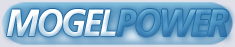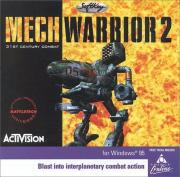MECHWARRIOR¨ 2
31ST CENTURY COMBAT:
FREQUENTLY ASKED QUESTIONS
Last Updated on Monday, August 14, 1995
TABLE OF CONTENTS:
ABOUT THE MECHWARRIOR 2 FAQ
QUICK SOLUTIONS : TOP 6 QUESTIONS ANSWERED
INSTALLATION
--Minimum System Requirements
--Memory Requirements
--Crashes During Installation
--Operating Systems
--Disk Compression
--Uninstalling MechWarrior 2
LOCK-UPS/CRASHES
PERFORMANCE
VIDEO
-- What Is A VESA Driver?
AUDIO
--Miles Design Audio Drivers
--Common Questions
INPUT DEVICES
-- Mouse
-- Joystick
NETWORK AND MODEM DEMO
-- Network
-- Null Modem
-- Modem
GAME PLAY QUESTIONS
ONLINE REGISTRATION
CONTACTING CUSTOMER SERVICE
CREDITS
VENDOR LIST
ABOUT THE MECHWARRIOR 2 FAQ
This is the MechWarrior 2 Update document discussed in the
Install Guide. In this document, we will attempt to explain in
detail the various tips, tricks and troubleshooting techniques we
have learned during our rather exhaustive test period to really
get this game to sing. MechWarrior 2 is a state of the art
simulator. As such it is subject to very specific needs in order
to run on the average PC. One of the first things that you should
be aware of is that you may experience problems with the program
that are not covered in this document. That is why we have
assigned a team of testers to continually update this document.
Any issues that we become aware of after the program is released
will be covered in newer updates each week. This file will be
made widely available on all of the online services we currently
support. It will only be available via the online methods listed
below and under Customer Service.
The majority of the feedback on our programs is coming from our
Website, the Internet and information services like Microsoft
Network, America On-Line, Prodigy, CompuServe and our Bulletin
Board System. We felt that the easiest way to get the maximum
amount of information to our users would be via this text file
that can be downloaded from these services (Prodigy excluded). If
you have a problem with MechWarrior 2, or if there is something
in the manual that is not covered, we will try to cover it here.
Keep those comments and suggestions coming. We hope this will
help to decrease the level of frustration many users feel when
they encounter difficulties with a new program under DOS.
If you really like MechWarrior 2, we would really appreciate it
if you would write to us, or your favorite games magazine and let
them know. Positive and negative comments are appreciated, since
they help us to learn what you like and don't like!
One point we want to make before we proceed -- you should read
the Codes and Procedures manual, the Install Guide and this file
to understand the features and usage of MechWarrior 2. Many
customers can save themselves some time and money by just reading
the information provided before calling for assistance. We love
hearing from you and we are always happy to help, but we would
appreciate it if you would try this before calling, as it allows
us more time to research other issues involving MechWarrior 2 and
to help customers who need help with issues not covered here.
QUICK SOLUTIONS : TOP 6 QUESTIONS ANSWERED
Q: I get a "Fatal Error #29" message when I try to launch a
mission.
A: Try the following:
1: Remove Smartdrive and all other disk caching utilities in the
Config.sys and Autoexec.bat. Also disable any caching switches in
your CD-ROM driver line in the system files.
2: Try disabling either the joystick or the mouse...one may be
conflicting with the other.(press [ESC] in the shell and edit
your cockpit control screen).
3: Try using theUNIVBE VESA driver instead of the one that came
with your video card. This is available for downloading from our
Activision BBS or any of our on-line locations. Refer to the
"Contacting Customer Support" section for details.
4: Try disabling the MIDI music.
5: Update your mouse, video and VESA drivers. Newer drivers are
often available from your hardware manufacturer.
6: Delete current installation, scan the hard drive for bad
sectors and/or viruses, and re-install the game.
Q: When I type "MECH2" to run the game, the computer freezes at a
blank screen, reboots, or locks up and starts beeping . How do I
fix this?
A: Follow these troubleshooting steps in order until you find the
problem:
1. Make sure you have disabled SMARTDRV or any other disk cache
2.Try running without a memory manager (including EMM386 and
QEMM)
3. Make sure your VESA driver is loaded correctly...refer to
video section for information.
4. Make sure you have a mouse driver loaded for DOS.
5. Try making a boot disk as outlined under the ÒMEMORYÓ section
ofthis document.
6. Run the MW2SETUP program in the \Mech2 directory and select
"No MIDI Music" and "No Digital Audio" under Configuring Sound
Devices. ...if this works, refer to audio section for more help.
7. Try deleting the game and reinstalling, or try a different
size installation.
Q: My computer freezes after completing the 1st mission. What can
I do?
A: Try these solutions, one of them should help you.
1: Eject and reinsert CD.
2: Disable joystick by going to the Controller Configuration
screen by pressing the [ESC] key in the Clan Hall and selecting
"Controller Configuration".
3: Disable SMARTDRV or any other disk caching utilities.
4: Run the game without a memory manager.
5:Try disabling MIDI music.
Q: My computer has 8 megs of RAM, but I cannot free enough memory
to run game.
A: In order to run MechWarrior 2, you need over 6.8 MB of free
exteneded memory.
1: We first recommend running the Boot Disk-maker utililty
supplied with the game. Please read the MW2INFO.TXT file (in
Mech2 directory) for instructions on how to create and optimize
your bootdisk.
2: Remove Smartdrve and any other caching utilities. This will
free a mininum of one megabyte.
3: When using MS-DOS 6.x and loading EMM386.EXE, you will need to
have EMS size set to NOEMS. See your DOS manual for information
on how to do this.
4: Disable any cache on your CD-ROM driver by removing the
switch. Refer to the CD-ROM documentation for more information.
Q: I am having trouble using the Cockpit controls. How do I use
it?
A: You can access the Cockpit Controls from anywhere in the game
except the simulator (where you are actually in battle.) Press
ESC and you'll see a menu with a number of choices. With your
mouse, choose Cockpit Controls. From here, you can select which
controllers you will be using. Selected controllers are in red,
unselected in white, and disabled controllers will show up in
grey after four controllers are made active. Remember that you
can select a controller even if it isn't present in your system.
Make sure that you are only selecting one type of joystick. If
you are using a joystick, you might want to deselect the mouse..
To define your own set of controls, choose the controllers you
want to use and click on Custom Configuration. In the Custom
Configuration, you can edit the current controls or load a
pre-defined set of controls. Four pre-defined sets of controls
are provided for you when the game is installed. You can save
your custom set of controls by choosing one of the Save Custom
entries representing each of the four configuration save slots
available. They are located below the load slots on the left of
the screen. You can assign fuctions of the current controllers to
any of the game functions displayed in the center of the screen.
Keep in mind that you can assign up to four ways to access any of
these game functions. You can access alternate configurations
for the current set by clicking on the words "Primary Controls"
at the top of the screen. This will change to "Secondary
Controls", "Tertiary Controls", "Quaternary Controls", and back
to primary. This is a major source of controller problems since
command can conflict with each other. A common problem is that
the Turret L/R are configured by the user for the Thrustmaster
L/R on the flightstick, while the original settings are still
active on the tertiary and quaternary pages of the default
config. This causes a conflict in the controls where the turret
and chassis are controlled by both the L/R of the stick and the
L/R of the rudder pedals (using the Thrustmaster system as an
example.) When customizing a control for a keyboard operation,
click on keyboard on the upper left hand corner of the screen.
This will bring up a list of available keyboard keys on the
bottom right. Available keys show up in white, unavailable keys
in grey. Since there are more keys than can be displayed, there
are scrolling arrows provided for you to browse through the keys
on the keyboard. The other controllers won't have these arrows
since their controls will fit on the screen.
Q: In the NetMech Demo, only 1 player is able to get into the
simulation, the other is stuck at the "Launch Screen". The player
that is in the sim can see the stuck player's 'Mech. How can I
get around this?
A: This is usually a conflict with the joystick: Try playing
without the joystick selected in the "Cockpit Controls" screen.
Q: My joystick won't calibrate correctly. It seems to have a
"drift" effect. How do I correct this.
A: Try the following:
1) Re-calibrate the joystick. Make sure that you wait for the
dot to appear before proceeding with the joystick calibration.
2) Adjust your joysticks trin controls (if it has them.) You'll
find these on the base of the joystick.
3) Use a dedicated game card (available at most major computer
dealers) and disable all other game ports on your computer.
INSTALLATION
--Minimum System Requirements
This is the minimum hardware configuration required to run
MechWarrior 2. If you do not meet every one of these minimums,
the game will most likely not operate correctly. Please make sure
you meet these requirements:
IBM PC or 100% compatible
486DX2/66 MHz processor
8 MB RAM (7 MB of free Extended memory)
Double-speed CD-ROM drive (300K/sec transfer rate)
Hard disk drive with 45 MB of un-compressed space available
VESA Local Bus (VLB) or PCI video
256 color SVGA (640 x 480)
MS-DOS 6.0
100% Microsoft® compatible mouse and driver
100% Sound Blaster compatible sound card
(Digital and FM/MIDI audio)
--Memory Requirements
MechWarrior 2 requires a minimum 8 MB of system memory (RAM),
with at least 7 MB of FREE extended memory. On some machines,
even if you have the required 8 MB, MechWarrior 2 may report that
you do not have enough free extended or conventional memory. If
this is the case, your best alternative is to create a boot disk.
See the "Making A Boot Disk" section of this section for more
information on creating a boot disk.
NOTE: The Install Guide mentions that the installer for
MechWarrior 2 requires 500K of free memory to run. This is
incorrect. The installer will work in 400K or more of memory.
--Insufficient Memory
Q: My computer has 8 megs of RAM, but I cannot free enough memory
to run game.
A: In order to run MechWarrior 2, you need over 6.8 MB of free
exteneded memory.
1: We first recommend running the Boot Disk-maker utililty
supplied with the game. Please read the MW2INFO.TXT file (in
Mech2 directory) for instructions on how to create and optimize
your bootdisk.
2: Remove Smartdrve and any other caching utilities. This will
free a mininum of one megabyte.
3: When using MS-DOS 6.x and loading EMM386.EXE, you will need to
have EMS size set to NOEMS. See you DOS manual for information
on how to do this.
4: Disable any cache on your CD-ROM driver by removing the
switch. Refer to the CD-ROM documentation for more information.
---Making A Boot Disk---
If you experience problems playing MechWarrior 2 or receive
messages that you do not have enough memory to play, you will
probably need to create a boot disk. A boot disk lets your
machine boot from a floppy disk and will not load memory-eating
programs, freeing more memory up for MechWarrior 2.
---Letting MW2 Make One For You---
We have included an option that will automatically create boot
disks for you in this package. To create a boot disk, first go to
the \MECH2 directory. For example if you installed MechWarrior 2
to C:\MECH2, you would type 'CD MECH2' and press [ENTER]. Then
type MW2SETUP and press [ENTER]. Select "Make a Boot Disk".
Follow the on-screen prompts, and the program will create a boot
disk for you.
Still not enough memory? Sometimes even a boot disk creator can't
get you past the memory limit required to run a program. In the
event you find our automatic boot disk creator doesn't do the
job, we have provided the following sample CONFIG.SYS and
AUTOEXEC.BAT files to assist you in getting MechWarrior 2 up and
running quickly.
---Creating Your Own---
If you are starting from scratch to create a boot disk, start at
Step 1. If you have already used the automatic boot disk
creation utility in the MechWarrior 2 installer, start at Step 3.
NOTE:
In the examples below, the text shown is exactly that, examples.
Your system may vary as to the path names used in your PATH
statement or to find files or the installed directory of a
certain driver. It is best to use our boot disk maker and then
edit the resulting boot disk to your satisfaction, leaving only
the bare minimum of TSRs needed to run MechWarrior 2.
Step 1:
Place a diskette in your A: drive. The next step will destroy
any data on the disk, so a brand new blank floppy disk should be
used. Make sure that the disk is the same density as the drive
(Use a 1.44 MB disk in a High Density 3.5" drive, etc.).
Step 2:
At the C: prompt, type FORMAT A: /S and press [ENTER]. The DOS
Format utility will format the disk and add the necessary DOS
files required to boot from the floppy disk.
Step 3:
Change to drive A by typing A: and pressing [ENTER]. Then type
EDIT CONFIG.SYS and press [ENTER]. The DOS Edit program will
appear.
If you used our Boot Disk maker then just make sure these lines,
or similar lines, in the [CONFIG.SYS] example below, are in your
CONFIG.SYS file and type REM and a space in front of all other
lines not listed.
If you are making your own Boot Disk manually, then type in the
lines following [CONFIG.SYS] in the example below. When you are
finished typing the lines, press ALT-F to bring up the File menu,
and then press X to Exit the DOS Edit program. When it asks you
if you want to save your file, choose Yes.
[CONFIG.SYS]
DEVICE=C:\DOS\HIMEM.SYS
DEVICE=C:\DOS\EMM386.EXE NOEMS
DOS=UMB
FILES=40
BUFFERS=15,0
STACKS=9,256
DOS=HIGH
DEVICEHIGH=C:\CDROMDRV\D011V109.SYS /D:MSCD000
In the CONFIG.SYS file shown above, replace the last line in the
example with the line from your current CONFIG.SYS file on drive
C: that runs your CD-ROM drivers. It is important that you use
your CD-ROM line and not our example, otherwise your CD-ROM drive
will not function properly.
You may also have special lines in your C:\CONFIG.SYS file that
help your sound card to function properly. It is very important
that you copy those lines into this new file on A: so your sound
card will work. Place the appropriate lines from your CONFIG.SYS
file at the end of the example shown above.
Step 4:
Type EDIT AUTOEXEC.BAT and press [ENTER]. The DOS Edit program
will appear.
If you used our Boot Disk maker then just make sure these lines,
or similar lines, in the [AUTOEXEC.BAT] example below, are in
your AUTOEXEC.BAT file and type REM and a space in front of all
other lines not listed.
If you are making your own Boot Disk manually, then type in the
lines following [AUTOEXEC.BAT] in the example below. When you
are finished typing the lines, press ALT-F to bring up the File
menu, and then press X to Exit the DOS Edit program. When it
asks you if you want to save your file, choose Yes.
[AUTOEXEC.BAT]
@ECHO OFF
PROMPT $P$G
SET PATH=C:\DOS;C:\VIDCARD;C:\SNDCARD
LH C:\DOS\MSCDEX.EXE /D:MSCD000
SET SOUND=C:\SBPRO
SET BLASTER=A220 I7 D1 T4
C:\MOUSE\MOUSE.EXE
C:
CD\MECH2
MECH2
In the AUTOEXEC.BAT file shown above, you would replace line 4
with the line from your current AUTOEXEC.BAT file on drive C:
that loads your CD-ROM drivers. It is important that you use
your CD-ROM line and not our example, otherwise your CD-ROM drive
will not function properly.
You may also have special lines in your C:\AUTOEXEC.BAT file that
help your sound card to function properly. It is very important
that you copy those lines into this new file on A: so your sound
card will work. Replace the examples on lines 5 and 6 with the
appropriate lines from your AUTOEXEC.BAT file.
Additionally, if your graphics card requires a VESA driver it
should go here as well. (See the following section on VESA video
drivers.)
Step 5:
Reboot your system with the boot disk still in drive A. The game
should start and everything should be working properly.
NOTE: Once this boot disk is finished and functioning properly,
and if you still do not have enough memory free, use it to boot
up your system and then run the DOS MEMMAKER utility with the
boot disk in the drive. MEMMAKER will ensure that you have
squeezed every little bit of RAM out of the boot disk. Run the
DOS command MEM before and after running MEMMAKER to see what
kind of memory increase you get from this step.
--Common Questions
Q: Is MechWarrior 2 compatible with QEMM operating in Stealth
mode?
A: If you are running QEMM in Stealth mode, MechWarrior 2 may
fail to recognize your VESA driver built into the video card
BIOS. In order to correct this problem you will need to run in
Frame Mode as opposed to Page Mode. To do this, change the "ST:M"
parameter in your QEMM statement to "ST:F". See your QEMM manual
for more information on how to do this. We actually recommend
that you do not run QEMM in Stealth mode while playing
MechWarrior 2.
Q: Do I need Expanded memory for MechWarrior 2?
A: No. MechWarrior 2 uses Extended memory to cache it's data.
Q: How do I create a boot disk with Stacker or DoubleSpace?
A: Before we explain the solution to this issue, we would like to
point out that MechWarrior 2 DOES NOT support the use of disk
compression software. If you must run MechWarrior 2 on a
compressed drive, you will most likely experience performance
problems, and there are no solutions other than using a
non-compressed drive.
Stacker version 3.0 and earlier require certain drivers to be
loaded in the CONFIG.SYS file in order to mount the compressed
hard drive. When creating a boot disk with Stacker 3.0 and
earlier you must include two lines in the CONFIG.SYS file. The
exact path is dependent upon where you installed Stacker on your
hard disk, but here we will provide the path for the default
installation of Stacker. The two lines needed in your CONFIG.SYS
file are:
DEVICE=C:\STACKER\STACKER.COM C:\STACVOL.DSK
DEVICE=C:\STACKER\SSWAP.COM C:\STACVOL.DSK
These lines will load Stacker and mount your compressed drive
when booting from the boot disk.
DoubleSpace/DriveSpace and Stacker 3.1 or later do not require
that lines be added in the CONFIG.SYS file as they copy hidden
files to the boot disk when using the "SYS A:" or "FORMAT A: /S"
command. Make a boot disk according to the normal instructions
for creating a boot disk as discussed above. If you do not feel
comfortable creating a boot disk under Stacker or DoubleSpace,
contact STAC Electronics or Microsoft for technical support.
--Crashes During Installation--
Q: The MechWarrior 2 install program crashes. Why?
A: This is probably a conflict with a loaded memory resident
program. Try making a boot disk as per the instructions in this
file. Ignore the "Bad Command or Filename" message that appears
when using the boot disk for installation. Also try running the
INSTALL program with no mouse driver loaded. See your mouse
manual for information on disabling the mouse.
--Operating Systems--
-----OS/2-----
Q: Will MechWarrior 2 run under OS/2?
A: We have tested MechWarrior 2 under a DOS session in OS/2 but
it did not work properly. OS/2 is not supported by Activision
Studios at this time. If you have OS/2 and are able to run
MechWarrior 2 under MS-DOS but not under OS/2, please call IBM
Technical Support.
-----PC DOS-----
Q: Is MechWarrior 2 compatible with PC-DOS?
A: MechWarrior 2 is verified compatible under MS-DOS based
computers. However, successful (but not extensive) testing has
been conducted on PC-DOS 7.0 based systems, so proceed at your
own risk.
-----Windows 3.1x-----
Q: Will MechWarrior 2 under Windows 3.1 or Windows 3.11?
A: MechWarrior 2 was developed to run in MS-DOS. We do not
support it with Windows 3.1 or 3.11. It is possible to run it
under Windows, but performance will almost certainly suffer. We
HIGHLY RECOMMEND that you DO NOT RUN IN WINDOWS.
-----Windows 95-----
Q: Will MechWarrior 2 function under Windows 95?
A: Windows 95 was still under development during the creation of
MechWarrior 2 and has not been released as of the date of this
document. Consequently, MechWarrior 2 does not officially
support Windows 95. However, MechWarrior 2 has successfully run
under some beta versions of Windows 95. If you have any
problems, reboot to DOS or, if you have a dual boot, bypass
Windows 95 and run MechWarrior 2 under DOS. Activision plans to
release a specific Windows 95 version of MechWarrior 2 by the end
of 1995.
Q: When I try to run certain missions in Windows 95 I get a Page
Fault error message. What's wrong?
A: We do not have a solution for this at this time. Like we
said, Windows 95 is not supported in this version of MechWarrior
2.
-----Windows NT-----
Q: Will MechWarrior 2 under Windows NT?
A: MechWarrior 2 has not been developed to run within Windows NT.
It must be run under DOS. If you have a dual boot set up, boot
to DOS and run from the DOS prompt.
--Disk Compression
MechWarrior 2 DOES NOT support the use of disk compression
software. If you must run MechWarrior 2 on a compressed drive,
you will most likely experience performance problems, and there
are no solutions other than using a non-compressed drive. We
recommend that you don't run the game using
Stacker/Drivespace/Doublespace/etc.!
Q: I use STACKER on my hard drive. When I installed the program,
it reported that I had plenty of free disk space, however, the
install terminated before completion and I only had 84000 Bytes
left. Is this a Bug?
A: No. STACKER reports the estimated amount of disk space free,
if the files being copied to the hard disk can be compressed.
Since our files come compressed already, it messes up Stacker's
estimate. To install MechWarrior 2 on a stacked drive, we don't
recommend installing to a drive that has less than 60 MB to 200
MB of free disk space depending on which installation option your
choose, but then again, we recommend that you don't run the game
using Stacker/Drivespace/Doublespace/etc.!
--Uninstalling MechWarrior 2--
Q: I would like to erase MechWarrior 2 from my hard drive. How
do I do that?
A: Well, if you are really sure that's what you want to do, we'll
tell you how to do it. Using the "deltree" DOS command, delete
the MechWarrior 2 directory. For instance, if you installed
MechWarrior 2 into your root directory using the default
directory "MECH2", you would enter the following at the DOS
prompt:
CD\
DELTREE MECH2
REMEMBER: ALL DATA IN THIS DIRECTORY AND EVERY SUBDIRECTORY
THEREIN WILL BE LOST FOREVER. ANY 'MECH CONFIGURATIONS OR
CAREERS WILL BE LOST.
NOTE: If you want to save your pilot careers, make a copy of
MW2REG.CFG before deleting the \MECH2 directory. After
installation, copy this file back into the directory where
you installed MechWarrior 2.
LOCK-UPS/CRASHES
Q: When I type "MECH2" to run the game, the computer freezes at a
blank screen, reboots, or locks up and starts beeping . How do I
fix this?
A: Follow these troubleshooting steps in order until you find the
problem:
1. Make sure you have disabled SMARTDRV or any other disk cache
2.Try running without a memory manager (including EMM386 and
QEMM)
3. Make sure your VESA driver is loaded correctly...refer to
video section for information.
4. Make sure you have a mouse driver loaded for DOS.
5. Try making a boot disk as outlined under the ÒMEMORYÓ section
ofthis document.
6. Run the MW2SETUP program in the \Mech2 directory and select
"No MIDI Music" and "No Digital Audio" under Configuring Sound
Devices. ...if this works, refer to audio section for more help.
7. Try deleting the game and reinstalling, or try a different
size installation.--
Q: My computer freezes after completing the 1st mission. What can
I do?
A: Try these solutions, one of them should help you.
1: Eject and reinsert CD.
2: Disable joystick by going to the Controller Configuration
screen by pressing the [ESC] key in the Clan Hall and selecting
"Controller Configuration".
3: Disable SMARTDRV or any other disk caching utilities.
4: Run the game without a memory manager.
5:Try disabling MIDI music.
Q: Why are parts of my 'Mech and other objects on the screen
disappearing and re-appearing?
A: You are running low on memory. Try some of the steps listed
above in the MEMORY section to increase your available RAM.
PERFORMANCE
-----------------------
MechWarrior 2 has features that were designed to support a wide
range of computers. When you initially configure MechWarrior 2
for play, MechWarrior 2 will make several default settings
regarding which features should be used and which should be
turned off.
The trade-offs are different for each user, so we allow any
machine to run any options, but please keep in mind that the
higher the level of detail, the more demanding the machine
requirements.
We recommend that all 486 owners use low resolution. 486-66's
and up with very fast video sub-systems can run in 640x480, but
most of the graphic options should be turned off. Video cards
also vary dramatically - many cards are optimized for extremely
high performance in Windows, but can actually be very slow for
use in DOS. The best way to determine this is by running
MechWarrior 2. Start with a resolution of 320x200, and select
whatever options best match your machine's capabilities and your
desire for realism. Machine and graphics card allowing, move up
to a higher resolution, and adjust graphic options until you
reach a satisfactory balance. You make the call.
Try making the following changes, to increase the game's
performance:
Terrain Textures: Try turning these off.
Object Textures: Try turning these off.
Display Detail: Try switching to LOW.
Object Density: Try switching to LOW.
Chunk Explosions: Try turning these off.
Resolution: Reduce to the next lower resolution.
These changes should be sufficient to get the game running
reasonably on any machine. Other options can be left on, as
their performance cost is low.
Q: Can MechWarrior 2 make use of a math co-processor?
A: No. All math in the program is integer based. A math
co-processor would not help.
Q: I have a 486-66 computer with 8 MB of RAM, how will
MechWarrior 2 run on my system?
A: Your computer meets the minimum requirements for the program.
While it will run adequately on your system, the program performs
best on a Pentium based system. (How's that for a pat answer?)
Q: Will the reported mathematical error in the Pentium chip
affect the performance of MechWarrior 2?
A: MechWarrior 2 does not use floating point arithmetic. The
performance of the game will not be affected by any floating
point arithmetic flaws that exist in the Pentium processor.
Q: The movies have skipping audio or skip frames on my computer.
A: Due to the almost infinite combinations of computers, sound
cards, CD-ROM drives and video cards, it was not possible to
optimize the video for all systems. The performance of the video
depends on the transfer rate of your CD-ROM drive, the speed and
type of processor, the quality of your sound card and the DOS
performance of your video card. Certain video cards have low DOS
benchmark scores and will be unable to play the videos without
some skipping (even in Pentium systems with six-speed CD-ROM
drives). Some MGA chipset cards (Matrox and Q-Vision) are an
example of this. On the other hand, even the fastest video card
and highest quality sound card will be unable to improve the
quality of video played off of a CD-ROM drive that cannot
maintain a transfer rate close to 270,000 BPS. And, of course,
stuttering in sound and/or video in such systems is more
noticeable on a 486 based computer than a Pentium.
Q: The movies don't run very smooth on my machine. What can I do
to make them run better?
A: If you have the disk space available, try the Full Blown
installation. This will run the movies from your hard disk which
will vastly improve their performance over running them from the
CD-ROM drive. This does not affect play during the 3D simulation
however.
Q: Why is my frame rate choppy?
A: Frame rate is based on a number of factors. The easiest (and
less expensive) way to increase the frame rate during missions is
to turn off the detail levels in the escape menu of the game.
The DOS performance of your video card and its bus type also
affect your frame rate. For this reason, MechWarrior 2 requires
a VESA Local Bus video card. Additionally, many of the video
cards specifically designed as Windows accelerators neglect DOS
performance and the performance of MechWarrior 2 will suffer
accordingly. Lastly, your processor will greatly affect the
frame rate. Upgrading a 486 to a Pentium will make a great
difference in performance and will allow you to run in high
resolution modes.
Q: Occasionally during the missions, the screen freezes for a
second without explanation. This is sometimes a problem when in
the heat of battle.
A: The pause is due to the CD resetting to the beginning of the
audio track for the mission you are running. It should last less
than a second. However, if you find this annoying, you can turn
off the CD music. Simply slide the music slider all the way to
the lowest volume and the CD will turn off. No more skip, but no
more music either.
VIDEO
MechWarrior 2 was designed to take advantage of some of the
higher resolution video modes on your computer. The pre-mission
launch portion of the program (i.e. the "shell") runs in 640x480
SVGA mode, and the Simulation portion of the program runs by
default in 320x200 standard VGA mode. The 3D simulation can also
run in 640x480 and 1024x768 mode using an SVGA video card (NOTE:
To use the 640x480 or 1024x768 HiRes modes, you should have a
Pentium 90 or 120 with a fast video card and 16 MB of RAM). In
some cases MechWarrior 2 will detect and work with your video
card just fine. However, some video cards may require that a
VESA video driver be loaded in order for the video card to work
properly with MechWarrior 2.
-- What Is A VESA Driver? --
VESA stands for Video Electronics Standards Association. It is a
standard that allows software companies to write programs that
work on many video cards without having to know how each card
works. The VESA driver is the program that handles this. Almost
every video card available today has VESA drivers available for
it. These drivers may be stored in a chip on the video card, or
they may be a program that the user has to load by hand (or with
a batch file). Some cards (such as the Diamond Viper) have the
driver on the video card, but need the user to run a special
program to activate the driver. If the VESA driver is an
external program, it will probably be found on the disks that
accompanied your video card. If you don't have a VESA driver you
should contact your video card manufacturer. We have included a
list of Customer Service and BBS numbers for major manufacturers
at the end of this document.
Using most 'external' (programs that you must run) VESA drivers
is as easy as typing the name of the driver at the DOS prompt.
For instance, if the driver was called VVESA.COM, you would type
"VVESA.COM" and then press [ENTER]. If you have any difficulty
running MechWarrior 2 at a higher resolution, contact the maker
of your video card for the latest VESA driver for your card.
The next few sections explain some problems and solutions that we
encountered during our testing with various video cards.
-- ATI --
Usually located within the MACH32 or ATI directory on your hard
drive (or the directory into which all of your video drivers were
installed) should be a file called VVESA.COM. (If it is not
there, it should be on your ATI driver diskettes which came with
the card.) This file must be run prior to launching MechWarrior
2. There are two solutions:
1. Type "VVESA" prior to running MechWarrior 2, each time.
2. Include the following statement in your AUTOEXEC.BAT:
C:\MACH32\VVESA.COM
This should allow you to run the "shell" without any video
problems.
-- Diamond Video Cards --
Q: My screen goes blank after I have started the game.
A: If you have a Diamond Stealth 64 video card, the problem is
probably with the Diamond Power management system that was
installed with your video card. In some machines, the activity
of the MechWarrior 2 game does not register as activity with this
power management system. To solve this, type the following
command before running MechWarrior 2:
C:\>S64DDPMS U
If DOS gives you a bad command error, the Stealth 64 driver
directory must not be located in your path. Change to that
directory (for Stealth 64 DRAM users, that directory is typically
S64D), and retype the command.
If you do not have a Stealth 64 video card, determine if you have
a DOS power saver loaded for your video card. If you do, disable
it prior to running MechWarrior 2
-- Diamond Viper Cards --
The Diamond Viper has its VESA driver on the card, but you need
to run an external program to activate it. This program is called
VPRMODE.EXE. To use VPRMODE to activate the VESA driver, type:
VPRMODE VESA [ENTER]
The VPRMODE program should have been installed by the software
that came with the Diamond Viper card.
Q: I have a Diamond Stealth/Viper and I get funny lines on my
display. Why?
A: This is a problem with MechWarrior 2 and some early versions
of the Diamond drivers. There are software patches available for
both the Stealth and Viper to alleviate this problem. The Stealth
patch is available as a software program called STLBIOS.EXE or as
a hardware upgrade. For the Diamond Viper, a software upgrade
called VPRM202.EXE will contain a patch. All of these are
available directly from Diamond.
-- MATROX --
Located within the MGA or MATROX directory on your hard drive (or
the directory into which all of your video drivers were
installed) should be a file called MGAVESA.COM. (If it is not
there, it should be on your video card driver diskettes.) This
file must be run prior to launching MechWarrior 2. There are two
solutions:
1. Type "MGAVESA" prior to running MechWarrior 2, each time.
- OR -
2. Include the following statement in your AUTOEXEC.BAT:
C:\MGA\MGAVESA.COM
This should allow you to run MechWarrior 2 without any problems
with video.
-- OTHER VIDEO CARDS --
If you do not have one of the cards listed above, try to locate
the VESA driver for your video card in your video card's
directory on your hard drive, or on the disks supplied by the
card's manufacturer. Run the VESA driver as shown above each
time before you start MechWarrior 2 or put it in your
AUTOEXEC.BAT file.
--Common Questions--
Q: Objects are disappearing from my screen when I run the
missions. What's the problem?
A: MechWarrior 2 will run on computers with 8 MB's of RAM.
However, you will need to have about 7 MB 's of free extended
memory. If you have SMARTDRV loaded, or TSR's that take up
significant amounts of memory, more than likely you will not have
the required memory. When MechWarrior 2 begins running out of
memory, it will stop loading objects. The result is that some
objects or parts of objects may disappear from your screen. A
system with more than 8 MB's of memory would be optimal.
However, making more memory available via a boot disk should
solve this problem. If you still have problems, turn off some of
the detail levels in the escape menu.
Q: When I try to run missions in 1024x768 mode, I get a Divide
Overflow error and I drop back to the debriefing screen. Why
can't I run the missions?
A: We believe this is a problem with certain VESA video drivers.
It occurred most frequently on ATI Mach32 video cards. Also,
some video cards don't support this resolution, ot they may
require a video memory upgrade in order to display this mode.
Consult your video card manufacturer for newer VESA drivers.
They may correct this problem.
Q: My screen goes blank or is garbled after the intro movie.
Why?
A: MechWarrior 2 is designed to operate with any SVGA video card
that supports standard VESA video modes. Most, if not all, video
cards support VESA, either directly in the video hardware or
through an external driver. Some of these cards require you to
load a VESA driver prior to starting MechWarrior 2. In these
cases, the drivers will most likely be found in the directory
into which all of the video card files were installed. If you do
not have a VESA driver for your video card, you will not be able
to run the game until you obtain one.
Q: How do I change the resolution?
A: Access "Combat Variables" through the ESC option in any
non-battle segment.
you should be able to enable cheats, toggle heat management,
change the
difficulty setting and increase the game's resolution there.
Q: Game play is very choppy. How can I improve the playability?
A:Try these options:
1: Switch to a lower resolution.
2: Turn off some of the graphic detail options.
Q: My monitor is turned to it's brightest setting, but my screen
is still too dark.
A: Try one of these options:
1: If you are in a night mission, you will have to enable
Low-Light Amplification to see anything clearly. Refer to your
Cockpit Control Reference card for how to.
2: Hit your right mouse button while in the game, pick Cockpit
Controls, move
to Monitor Brightness and adjust as needed.
AUDIO
The MechWarrior 2 installer will attempt to automatically detect
what kind of sound card you have in your machine and select the
proper driver. However, on some machines you may need to pick
your sound card out of the lists provided. The installer will
then try to verify the presence of that sound card in your
machine. If your sound card is not shown and is 100 percent Sound
Blaster compatible, you should be able to install for "Creative
Labs Sound Blaster or 100% compatible" and hear sound and music
within the game.
--Miles Design Audio Drivers--
MechWarrior 2 sound support is accomplished through the use of
the John Miles Design AIL audio driver libraries. Like VESA
drivers, these help software companies support many different
sound cards without having to know how each card works. The Miles
Design Drivers are automatically installed when you select which
sound card you wish to use for digital audio and MIDI in
MechWarrior 2.
--Common Questions
Q: I have an Ad-Lib/Ad-Lib Gold card, and I can't get any digital
Sound FX to play. How come?
A: An Ad-Lib card does not have a DAC (Digital Audio Converter)
to play digital effects, therefore you will only hear synthesized
musical effects.
Q: How come the music volume control does not affect the volume
of the music I hear while playing the game?
A: Some CD-ROM drivers do not have the ability to raise or lower
the volume. For these drivers the sound is either on or off. In
these instances, the volume slider for music will be
non-functional except to turn it on and off.
Q: The volume levels of my music, sound effects and/or game
voices are too low for me to hear. What can I do?
A: Check your speakers to see if the volume can be turned up.
This is the easiest solution. However, if this cannot solve your
problems, try adjusting the volume sliders in the escape menus of
the game. Finally, your sound card may have a volume or mixer
utility that can raise the volume of your sound output or the
volume know on the back of some sound cards. Consult your sound
card manual for more information.
Q: I do not have any sound in the game. What do I do?
A: There are a number of things that may cause this problem:
1: Ensure that your speakers are properly plugged into your sound
card and are turned on.
2: Type "MW2SETUP" in the C:\MECH2 directory and choose the
appropriate sound card in "Configure Sound Devices". Make sure
that you have the appropriate settings. Consult your sound card
user manual and run any diagnostic utilities that the
manufacturer supplies.
3: Music during simulations plays directly from the CD, so make
sure you have a cable that connects the cd line out to your sound
card's line in.
4: CD audio volume is at 0. Refer to your sound card
documentation for information on how to adjust.
5: Some CD-ROM drives may have the volume level for Redbook Audio
(CD music) set too low or off in their CONFIG.SYS or AUTOEXEC.BAT
file. If you are not hearing music in the game, consult your
CD-ROM driver manuals or the manufacturer of your CD-ROM drive
for assistance. You may simply need to make a small change to a
command in your startup files to fix the problem.
Q: Why is the sound fuzzy on my Sound Blaster Pro 2 sound card?
A: This may be due to a compatibility problem between the Sound
Blaster Pro 2 and certain video cards. We discovered it with an
Orchid Kelvin card installed. A small amount of distortion plays
near the beginning and ends of sound effects. We have no
solution for this at this time.
Q: Can I listen to the MechWarrior Soundtrack on my audio CD
player?
A: Yes. The mission music is spooled from the CD. Tracks #2 - 26
are regular audio tracks that will play on an audio CD player.
INPUT DEVICES
MechWarrior 2 supports a wide variety of input devices. The
following section will cover many of the most common issues
encountered with these controllers. We will be adding more input
devices to the current list in the near future. Look on our BBS
or any of the on-line services that we currently support for
updates which will allow you to use new devices with MechWarrior
2. Some future additions will be the Spaceball Avenger and the
CH Virtual Pilot Pro.
To activate input devices perform the following operations. Press
ESC from the Clan Hall. Select Cockpit Controls. The input
devices are listed along the left side. Active inputs (keyboard
and mouse) are white. Click on your particular input device and
assign functions accordingly. When complete, save your
configuration.
-- Mouse --
MechWarrior 2 requires a Microsoft-compatible mouse to run. Most
mice today (including Logitech, Mouse Systems, and Kensington)
are Microsoft-compatible. In order for the mouse to work properly
in MechWarrior 2, a mouse driver must be loaded before running
the game. The mouse driver must also be fairly current and VESA
compatible. Contact the manufacturer of your mouse or the dealer
who sold the mouse to you to see if your driver is the most
current available.
-- Joystick --
Check the documentation or the system requirements label on the
box for details of supported input devices.
--Common Questions
Q: Joystick Drifts (Autopilot disengages prematurely, Mech will
not stop.)
A: Try these:
1) Make sure that you have calibrated your joystick from within
Mech II.
2) Disable the mouse in the Cockpit Controls.
3) Adjust your trim controls on your joystick (if it has them) to
compensate for miscalibration.
4) Install and use a dedicated game card and disable the game
port on your sound card. We recommend the Thrustmaster ACM game
card.
Q: My computer freezes when calibrating or does not calibrate the
joystick properly.
A: The problem results from conflicts in some sound card
game-ports. One possible solution to this problem is to plug the
joystick cable into a Y-adapter plugged into your sound card game
port. The best alternative is to install and use a dedicated
game port on a separate I/O card and disable the game port on
your sound card.
Q: The Thrustmaster Mark I Weapons Control System (WCS) does not
function. How can I get it to work?
A: The Mark I WCS should function with MechWarrior 2, but it will
not be programmable. The only way we have found, so far, to use
the Mark I with Mech II is to set the DIP switches on the Mark I
to emulate a game with similar controls. Then go into the
"Cockpit Controls" screen by pressing [ESC] in the Clan Hall.
Configure the keyboard to use the keypresses generated by the
Mark I to enable the functions you want.
Q: My joystick is programmable, but I can't get the programmable
functions of the joystick to work properly. How do I do this?
A: See CFGS directory on the game CD. Configurations have been
provided for several popular programmable joysticks.
MechWarrior 2 provides configurations for all of the supported
programmable input devices. (Note: The C:\MECH2\ CFGS directory
on your hard disk will not have these files. They are only on the
CD)
Q: I made a custom configuration in the "Cockpit Control"
screen, but now the commands don't work properly. Why?
A: You can assign a game function to up to four controller
functions, and so there are four pages of config. settings.
Click on the heading "Primary Config" to cycle through the four
(Primary, Secondary, Tertiary, ect.) You'll find the arrows
assigned to torso elevation on the 2nd or 3rd page.
Q: I got the message, "Error: Mouse Not Found" when I tried to
load Mech II. What does this mean?
A: Some possible causes:
1) A MS-DOS compatible mouse driver has not been loaded.
MechWarrior 2 needs a DOS mouse driver to run (as opposed to a
Microsoft Windows mouse driver). This driver along with
instructions on how to load it should have been included with
your mouse.
2) The less likely problem is that the mouse driver is being
correctly loaded, but it is an older version that is not
supported. You should contact the manufacturer (or dealer) of
your mouse to get a more up-to-date mouse driver.
Q: No rudder pedal selection in the controller configuration.
A: Select appropriate joystick (CH or Thrustmaster) and the
pedals will be available for assignment in configuration. Try
using the Thrustmaster Mark II if you have another brand with
rudder control, such as the Gravis Phoenix.
NETWORK AND MODEM DEMO
Note: The multi-player demo included with Mechwarrior II is just
that, a demo. It's not guaranteed to work on your system, it only
intended to give you a taste of what is yet to come. We have,
however, provided some common solutions that we discovered after
the product shipped. Most of the problems that are encountered
are problems with modem or null modem play. All settings that
aren't specific to the hardware are changed from within the game.
Some of these options are controller settings, detail levels,
and resolution settings.
-- Network --
-----Getting Started-----
To participate in head-to-head play over an IPX or Netbios
compatible network, you must first make sure you have all the
proper network cards and software installed on the computers you
will be using.
First, go to the directory that contains your network files. Type
NETBIOS and press [ENTER]. If everything is working correctly,
you will get the message that Netbios has been installed
successfully. You must then go to the MechWarrior 2 directory
and type NETB2 and press [ENTER]. You will then be taken to the
network communications screen. Type a message to your opponent
to ensure you are properly connected.
Once both opponents see their messages, press [ESC] and you will
be returned to the DOS prompt. At the DOS prompt, type NETDEMO
and press [ENTER]. You will be taken to the MechWarrior 2 combat
screen. Type in your name and press Enter until you see a
picture of a 'Mech appear in the lower left window. Choose your
'Mech by selecting the right or left arrow. You can choose
different variations of 'Mechs by pressing the first four
function keys (F1, F2, F3, or F4). Please keep in mind that not
all 'Mechs have four variations.
The next step is to select the type of terrain in which you will
be fighting. Your current choices include desert mesas, ice
flats and a battle arena. You can type messages to your
opponent by clicking your mouse in the small black window below
the different terrains. Simply right click in the window, type
your message and press [ENTER]. Now you're ready to fight!
Just click on the LAUNCH button and prepare for battle!
-----Common Questions-----
Q: How do I select the input device I want to use in the NetMech
DEMO?
A: Enter the main game, press ESC, and select your preferred
device under Cockpit Controls. These settings will be used in
the NetMech DEMO as well.
Q: Only 1 player is able to get into the simulation, the other is
stuck at the "Launch Screen". The player that is in the sim can
see the stuck player's 'Mech. How can I get around this?
A: This is usually a conflict with the joystick: Try playing
without the joystick selected in the "Cockpit Controls" screen.
Q: I don't have enough memory to load the demo. How can I free
more memory?
A: Try making a boot disk or multi-config for the net demo that
loads only the necessary memory sound, CD-ROM, mouse, and network
drivers. Use HIMEM and EMM386 with NOEMS for the EMS size. Make
sure that all drivers are loaded into high memory. The Codes &
Procedures manual has more details on this.
Q: When will there be a real network game and what does it mean
by "netbios" why not just run IPX like everything else that is
networkable.
A: There will be and. A multiplayer add-on that will enable you
to play"head-to-head" over the modem or with up to 8 people on an
IPX-compatible network will be released in the fall. This add-on
will also contain special multiplayer missions.
Q: Does the NetMech DEMO support Lantastic?
A: NetMech DEMO should function properly on a Lantastic network
or any other network that supports NETBIOS or 100% NETBIOS
compatible software.
Q: NETB2 is not connecting the two computers running NetMech
DEMO. What the problem?
A: You might be networked across a router. NETB2, and by
necessity NetMech DEMO, will not connect across a router. We are
currently working on a solution to this for our full network
version.
Q: Why won't NETB2 run?
A: Ensure that you have loaded NETBIOS or 100% NETBIOS compatible
software. NETB2 will not work without NETBIOS or compatible
software loaded.
Q: I cannot get NetMech DEMO to run on my Windows network. Why
not?
A: NetMech DEMO does not support Windows NETBIOS.
Q: When I run NETB2 I get a message stating that other players
are already registered. What does this mean?
A: This message indicates that other people are currently playing
NetMech DEMO on the network. Fortunately, NETB2 provides four
sockets to connect through. To use a different socket type
"NETB2 x" where "x" is the number of the socket (1 through 4).
Unless there are four games going on, you should be able to find
an open socket. Both players need to type in the same socket
number to play against each other in NetMech DEMO.
Q: I selected a Firemoth (or any other mech), but when I appeared
onscreen I was in a Summoner. What's wrong?
A: Occasionally an opponent will appear onscreen in a 'Mech they
did not select. If this occurs, press [ESC] and re-launch the
mission. If you attempt to play in this mode your damage and
weapons may not work properly.
Q: My frame rate in the NetMech DEMO is choppy and I get "memory
low" messages on my screen. Why is this?
A: In the heat of battle, sometimes more memory is required out
of your computer due to the increased demands on the processor by
the multiplayer version. If you are running the network version
on an 8 MB machine, you may occasionally get memory low banners
or experience choppy frame rates. Try to free up more memory to
run the program. Ideally, the NetMech DEMO should be run in
computer with more than 8MB.
-- Null Modem --
-----Getting Started-----
To play MechWarrior 2 in Null Modem Mode, connect two computers
via their serial ports with a null modem cable. Switch to the
C:\MECH2 directory and type COMIO 2 and press [ENTER].
You will be taken to a null modem communications screen, when
both parties appear in the screen, press [ESC] and you will be
returned to the DOS prompt.
Type in NETDEMO and press [ENTER] You will see the MechWarrior 2
communications screen. Follow the directions below and you will
soon be playing one-on-one MechWarrior 2, head to head!
Once the two machines connect, you will see the
chat/communication screen. Type a message to your friend to
verify your connection and then press ESC. At the DOS prompt
type NETDEMO and press [ENTER]. You will see the MechWarrior 2
communications screen. Select a slot and type in your name.
Afterwards press ENTER twice and the two machines will connect
again. Simply choose your 'Mech and your playing field and press
Launch. You will then meet in your chosen machine at your chosen
battlefield ready for intense head to head battle.
-----Common Questions-----
Q: I don't have enough memory to load the demo. How can I free
more memory?
A: Try making a boot disk or multi-config for the net demo that
loads only the necessary memory sound, CD-ROM, mouse, and network
drivers. Use HIMEM and EMM386 with NOEMS for the EMS size. Make
sure that all drivers are loaded into high memory. The Codes &
Procedures manual has more details on this.
Q: I can't get the game to recognize the other player or that
anything else is connected to the COM port. How do I fix this?
A: Use a different COM port. Make sure that the COM port you
want to use is unoccupied and that there is an external plug for
the null modem connection. Make sure that your null modem is
functioning properly.
Q: I selected a Firemoth (or any other mech), but when I appeared
onscreen I was in a Summoner. What's wrong?
A: Occasionally an opponent will appear onscreen in a 'Mech they
did not select. If this occurs, press [ESC] and re-launch the
mission. If you attempt to play in this mode your damage and
weapons may not work properly.
Q: My joystick will not work properly in NetMech DEMO Null Modem
games. What's wrong?
A: We could not get joysticks working properly in the DEMO
version of NetMech when using Null Modem. This will be repaired
in the full NetMech product when it becomes available. If you
are unable to get your joystick working properly in NetMech DEMO,
we recommend using a combination of Keyboard and Mouse to play
the game. (QA Manager Note: A Suncom SFX gamepad in keyboard
mode is an excellent solution to this dilemma.)
Q: My frame rate in the NetMech DEMO is choppy and I get "memory
low" messages on my screen. Why is this?
A: In the heat of battle, sometimes more memory is required out
of your computer due to the increased demands on the processor by
the multiplayer version. If you are running the network version
on an 8 MB machine, you may occasionally get memory low banners
or experience choppy frame rates. Try to free up more memory to
run the program. Ideally, the NetMech DEMO should be run in
computer with more than 8MB.
-- Modem --
-----Getting Started-----
To play MechWarrior 2 against an opponent via modem, make sure
your modem is ON and switch to the C:\MECH2 directory, type MS
and press [ENTER]. You will see the modem control window.
Select a slot and choose E for Edit and type in your name or the
name of the person you're going to call. Then choose the COM
port your where your modem is installed, usually COM 2. Next,
select a baud rate of 9600 and keep pressing [ENTER] until all
menu items are chosen.
If you are dialing your opponent, type in the phone number. If
you are going to answer, press [ENTER] when you are asked for a
phone number.
After completing these steps, select C for connect and you will
be dropped to a DOS prompt. At the DOS prompt, type in MODEM and
press [ENTER]. The modem will either dial your opponents phone
number for you or answer their incoming call depending on which
mode you have chosen.
Once the two modems connect, you will see the chat/communication
screen. Type a message to your friend to verify your connection
and then press ESC. At the DOS prompt type NETDEMO and press
[ENTER]. You will see the MechWarrior 2 communications screen.
Select a slot and type in your name. Afterwards press ENTER
twice and the two machines will connect. Simply choose your
'Mech and your playing field and press Launch. You will then
meet in your chosen machine at your selected battlefield ready
for intense head to head combat.
TECHNICAL NOTE: To play, you must have a 16550A UART chip on the
COM port you are using to play. You can use the Microsoft
Diagnostic (MSD.EXE) utility provided with Windows 3.1 and later
to determine if you have this chip on your COM ports.
-----Common Questions-----
Q: My modem is not connecting. Why not?
A: NetMech DEMO requires a connection through two 100% Hayes
compatible modems at 9600 BPS and a 16550A UART chip on the COM
port you are using to play. If you do not have a Hayes
compatible modem or a 16550A UART, NetMech DEMO might not
function properly, if at all. You can use the Microsoft
Diagnostic (MSD.EXE) utility provided with Windows 3.1 and later
to determine if you have this chip on your COM ports. If you do,
try using a different COM port. Sometimes devices on COM 1 and
COM 3 conflict. If your modem is on one of these, try settings
it to COM 2 or Com 4.
Q: I can't edit the init strings for my modem in the modem demo
(MS.EXE)
A: The very last init string is editable, or optionally you can
directly edit the text file it saves out, MODEM.DIR.
Q: Both modems connect properly, but the game locks after we
launch a mission.
A: Try connecting at 9600 and disable any data compression
features of your modem. Refer to your modem's documentation for
information on how to do this. You might want to try the modem
initialization string for your modem provided in this document.
Q: I selected a Firemoth (or any other mech), but when I appeared
onscreen I was in a Summoner. What's wrong?
A: Occasionally an opponent will appear onscreen in a 'Mech they
did not select. If this occurs, press [ESC] and re-launch the
mission. If you attempt to play in this mode your damage and
weapons may not work properly.
Q: My frame rate in the NetMech DEMO is choppy and I get "memory
low" messages on my screen. Why is this?
A: In the heat of battle, sometimes more memory is required out
of your computer due to the increased demands on the processor by
the multiplayer version. If you are running the network version
on an 8 MB machine, you may occasionally get memory low banners
or experience choppy frame rates. Try to free up more memory to
run the program. Ideally, the NetMech DEMO should be run in
computer with more than 8MB.
----- Modem Initialization Strings -----
TECHNICAL NOTE: Certain modems may not want to work properly with
NetMech DEMO. Here is a list of initialization strings that may
help you to get the Modem portion of the program working with
your modem. There may be several strings in this list for your
modem, so if one does not work, try another.
-----------------------------------------------------------------
AT&T Dataport 2001: AT &F%VFX7S62=0%VG9\Q2\N0&W
AT&T Dataport: AT &F X7 S62=0 \Q2 \N0 &W
-----------------------------------------------------------------
Boca AT &Q6 %C0 &K0
Boca 14.4 Fax/Modem AT S46=0 S37=9 N0 &Q0 &D2 &K4
Boca 14.4k AT S46=0 S37=9 N0 &Q0 &D2 &K0 %C0
Boca 14.4 internal
AT &C0 S37=9 N0 &Q0 &K0 W0 S36=3 S48=128 %C0
Boca 14.4k (external) AT &F S0=1 S36=0 &K0 &Q6 N0 S37=9 &D2
Boca M1440i (internal)
ATS48=0S37=9S46=136%C0%E0%M0&K0&Q0&R1&C1&D2\G0\N1N0
-----------------------------------------------------------------
Cardinal AT &F W0 &Q0 &D2
Cardinal 14.4k AT &F N0 S37=9 &Q0 &D2 \N1
-----------------------------------------------------------------
Computer Peripherals 14.4 AT &F S37=9 S46=0 N0 &Q0 &K0
-----------------------------------------------------------------
Digicom Systems (DSI) (softmodem) AT Z \N0 &D2 &K0 S48=48
Digicom Systems Scout Plus ATZ*E0*N3*M0*S0*F0&D2
Digicom connection 96+Softmodem: AT \N1 &d2 %c0 s37=9 &K0
Digicom connection 96+Softmodem: AT Z \N0 &D2 &K0 S48=0
Digicom connection 96+Softmodem: ATZ*E0*N3*S0*M0*F0&D2
-----------------------------------------------------------------
GVC 14.4k (internal) AT &F B8 \Q0
-----------------------------------------------------------------
Gateway Telepath AT &F S37=9 %C0 &K0 &Q6 \G0
Gateway Telepath 14.4k AT S46=0 S37=9 N0 &Q0 &D2 &K0 %C0
Gateway Telepath I: AT S0=1 &N6 &K0 &M0
Gateway Telepath I:
AT &F S37=9 &K0 &Q0 %C0 N0 \G0 &D2 S46=0 S0=1
Gateway Telepath II AT S0=1 S37=9 %C0 &Q0 &K0
Gateway Telepath II: AT &F &K0 &M0 &N6 S0=1
-----------------------------------------------------------------
Generic 14.4k Fax/Modem AT S46=0 S37=9 N0 &Q0 &D2 %C0 \G0 &K0
Generic v.32bis 14.4k AT \N0 %C0 B8
-----------------------------------------------------------------
Hayes 28.8k V.FAST Modem AT &Q6 &K S37=9 N %C0 \N0
Hayes Optima 28.8/14.4 AT &F S37=9 N0 &Q0 &K0
-----------------------------------------------------------------
Infotel 144I: AT &Q0 S37=9 N0 &D2
-----------------------------------------------------------------
Intel 14.4k AT \N0 %C0 \Q0 B8
Intel 14.4k (internal) AT Z B8 Q1 \C0 \N1 %C0 \V
Intel 400/i Fax/Modem: AT Z\N0 %C0 "H0 S31=9 &Q0 &D
-----------------------------------------------------------------
Macronix AT S36=3 S37=9 &K0 %C0 \G0
-----------------------------------------------------------------
Microcom QX/4232bis AT %C0 \N0
-----------------------------------------------------------------
NOKIA ECM 4896M TRELLIS V.32. AT Z %C0 /N0
-----------------------------------------------------------------
Netcomm M7F
AT &E &K0 B0 \V0 X4 &D2 \N1 \Q0 #J0 #Q9 %C0
-----------------------------------------------------------------
Nokia ECM 4896M Trellis V.32. AT Z %C0 /N0
-----------------------------------------------------------------
Practical Peripherals 14400FX v.32bis AT S46=0 &Q0 &K0 &D2
Practical Peripherals 14400FX v.32bis AT Z S46=0 &Q0 &D2
-----------------------------------------------------------------
Supra AT &F0 S46=136 %C0
SupraFaxModem 14.4: AT &K0 &Q6 &D2 \N0 %C0
Supra (external) AT &K0 &Q0 &D0 \N1
Supra 14.4k v.32bis AT &F0 S46=136 &Q0 &D2
SupraFaxModem 14.4: AT S37=9 &Q0 &D2 N \N1 &K
SupraFaxModem 14.4: AT \N0 &D2 &K0 S48 = 8
SupraFaxModem: AT &F0 N S37=9
Supra
AT N0 Q0 V1 W1 &K0 \G0 \N0 \%C0 %M0 S37=9
-----------------------------------------------------------------
-
Telebit 3000/Worldblazer AT S50=6 S180=0
-----------------------------------------------------------------
-
Telepath 14.4k AT &F &M0 &K0 &N6 &H0 S0=1
-----------------------------------------------------------------
-
Turbo Modem Plus AT &F B8 %C0 /N1
-----------------------------------------------------------------
-
USR Sportster 9600 AT &M0 &K0 &N6
USR 14.4k AT &K0 &H0 &D0 &I0 &R1
USR 14.4k AT &F0 B0 S34=1 &N6 &K0 &I0
USR Sportster AT &F0 &K0 &M0 &B1 S34=1 &N6 &I0
USR 14.4k AT &B1 &M0 S27=16 &H0 &I0 &K0 &N6
USR 14.4k AT &M0 &K0 &N8 &D0 B0
USR 14.4k
AT &A0 &B0 &D0 &H1 &I0 &K0 &M0 &N6 &R1 S34=1
USR Courier 16.8: AT &A0 &M0 &K0& N6 B0 S0=0 X7
USR Courier v.32bis
AT E1 Q0 V1 S7=60 &C1 &D2 &K0 &N6 &A3 &H0 &M0
USR Sportster 14.4k AT E1 Q0 V1 S7=60 &C1 &D2 &K0 &N6 &A3
USR Sportster 14.4k: AT &F0 &K0 &M0 &A0
USR Sportster 14.4k AT &F0 &M0 &K0 &N6 &H0
USR Sportster 14.4k AT &F0 &K0 &M0 &N6 &H0 &I0 &B1 &R1
USR Sportster 14.4k: AT &K0 &M0 &N6 &H0 &I0 &B0 &R1
USR Sportster 14.4k: AT &N6 &K0 &M0 &B1 &H0 &I0
USR Sportster 14.4k:
AT B0 X4 E1 Q0 V1 &M0 &K0 &R1 &N6 &A3 &H0 &I0
USR Sportster 14.4k
AT S7=60 E1 Q0 V1 &C1 &D2 &K0 &N6 &A3 &M0 &H0
USR Sportster 14.4k: AT S7=60 E1 Q0 V1 &C1 &D2 &K0 &N6 &A3
USR 14.4k Dual Standard
AT B0 X4 Q0 &R1 &B1 &N6 &A0 &D2 &H0 &I0 &K0 &M0 M1
USR DS v.32bis v.42bis
AT &M0 &N6 &A0 &R1 &H0 &K0 &I0 &S0 &B1 X1
USR Courier HST/DS 16.8k AT X4 B0 &A0 &B0 &H2 &I0 &K0 &M0 &N6
-----------------------------------------------------------------
-
ViVa 14.4k AT &F &Q6 \N0 %C0 &D2 N0 S37=9
Viva 14.4 Fax/Modem:
AT S11=50 S37=9 S95=52 L0 N0 S46=0 &Q0 &D2 \N1
-----------------------------------------------------------------
-
Wang 14/14 modem:
AT S46=0 S37=9 N0 &K0 %C0 %M0 &Q0 &D2 \N1
-----------------------------------------------------------------
-
Zoom Init AT &F &Q6 S37=9 N0 &K0 %C0
Zoom Init AT &F &Q0 S37=9 N0 &K0 S46=0
Zoom 14.4k VFX AT &Q6 S37=9 N0 %C0 \N0
Zoom Init
AT &Q6 S37=9 N0 &K0 S46=136 S36=1 S48=128 %C0
Zoom OEM Modem AT &Q6 S37=9 N0 &K0
Zoom: AT &Q6 S37=9 N0 &K0 %C0
Zoom: AT &Q0 S37=9 N0 &K0 %C0
Zoom: AT &Q6 &K0 &D2 \N0 %C0
-----------------------------------------------------------------
-
Zyxel (E+): AT &N3 &K0
Zyxel U-1496E+ AT Z &N4 &K0
GAME PLAY QUESTIONS
Q: There is one mission I just can't beat. Is there any way to
go past it?
A: Try these:
1: We highly recommend completing the Cadet Training drills
before launching combat missions.
2: Before you launch the mission press [ESC] and select Combat
Variables. In the Combat Variables menu, switch from Hard or
Medium mode to Easy. You will find those enemy 'Mechs a lot
easier to kill now. You can use this trick for specific missions
or an entire career.
3: To complete a tough mission, try practicing them in Altered
Reality first. (refer to the Codes and Precedures manual under
Combat Variables for more details).
4: Or call the Mechwarrior II hintline. In the U.S. just dial 1
(900) 680-HINT ($.95 per min.) or in Canada call 1 (900) 451-4849
($1.25 per min.).
Q: Why is my 'Mech really difficult to turn at higher throttle
settings?
A: When moving at a faster speed, your 'Mech is less
maneuverable. Real-world physics apply here. It isn't easy
getting something that weighs in at 100 Tons and traveling at 40
KPH to make a 90 degree turn. You might want to pay better
attention to speed to get the optimum turn performance out of
your 'Mech.
Q: After I complete a mission, the debriefing screen keeps saying
I did not destroy the targets of opportunity. I killed everything
that moved! Where are they?
A: There might be one or more buildings that you overlooked and
did not destroy. Be sure to be within close range to inspect all
likely targets. To target, press 'q' while the targeting reticle
is over one of the buildings. Then press 'i' to inspect it. The
screen will then indicate if it is a target of opportunity. (When
in doubt, destroy it.)
Q: Why are my jump jets harder to maneuver in some missions?
A: The varying gravitational and atmospheric conditions of
planets can either supplement or limit the jump jet capabilities.
For example, a planet with low gravity will enable a 'Mech to
jump higher and longer than a planet with a high gravity. Thin
air will impair the efficiency of the jets, giving you less
thrust...etc.
Q: How do I target objects other than 'Mechs to inspect them?
A: On the Cockpit Control Reference card, look in the Targeting
section at "Target Object Underneath Reticle" and "Inspect
Targeted Object."
Q: I can't seem to get my 'Mech to come to a complete stop.
A: Be sure to have the throttle at complete stop (press "1" on
the keyboard).
Also: Make sure your joystick isn't drifting out of calibration.
The slight turn input will cause your 'Mech to move forward to
compensate for the turning.
Q: What does the message "Enemy Power Up Detected" mean?
A: This message means that an enemy 'Mech was hidden nearby in a
state of shut-down and has just activated it's fusion reactor.
Remember, if you or the enemy 'Mech is in 'shut down' mode you
will not be visible on radar.
Q:How can I just fire one weapon and not have it switch
automatically to others?
A: Create a weapon group with one weapon in it. Then select that
group and everytime you fire, only that weapon will fire
repeatedly.
Q: Should the MECH2\MEK\ directory be completely empty?
A: Yes. The MEK directory is where user-created BattleMech files
are stored. If you have not created any custom BattleMechs, this
directory will be empty.
Q: Why doesn't my starmate join up when I tell him to?
A: If your starmate is engaged in battle, he will not break
combat. He is bound by honor to finish the battle.
Q: The autopilot function runs my 'Mech into walls and buildings.
Is this intentional?
A: MechWarriors are known for their piloting and gunnery skills.
Use of autopilot as the exclusive means of travel between
navigational points is considered dishonorable among the ranks of
the MechWarrior, although you will not be penalized for its use.
Consequently, development of sophisticated autopilot computers
has not been a concern of the clans. The best use of autopilot
is as a directional aid. Selecting a NAV point and hitting
autopilot will turn your 'Mech in the direction of the NAV point.
Q: When pressing "a" to activate the autopilot, it immediately
disables.
A: Your joystick is probably out of calibration. Even a slight
turn input from the joystick will disable the autopilot. See the
section on "Input Devices" for information on calibration.
Q: Why does my light amplification not function sometimes? -OR-
Why do my satellite map and other displays flicker during the
missions?
A: When your 'Mech takes damage from enemy fire, your systems
began to shut down. Eventually you will lose certain systems in
your HUD and other displays. Screens will begin to flicker and
eventually go dead. The solution is simple: Kill or be killed.
Q: I killed twelve 'Mechs in my last mission and the mission
summary screen only said I killed nine. Am I getting cheated out
of those three kills?
A: The clans will only reward direct kills. You must be precise
with your shots to receive credit and honor. 'Mechs that die as
a result of "splash damage" (damage resulting from nearby
explosions of 'Mechs or weapons and overheating) will not be
counted towards your total kills. The clans also do not reward
you for deaths caused by internal ammunition explosions. So
although it may appear that you blew that last Marauder to
pieces, remember that his demise may not always be your doing.
Q: Jump jets do not work in close proximity to other mechs.
A: Your 'Mech is probably just stuck on the opposing 'Mech.
ONLINE REGISTRATION
MechWarrior 2 is the first Activision product to offer our new
Online Registration program that uses your modem to call in to
our Registration Server and register your product. If you choose
to use the ONLINE registration feature and cannot get it to work
properly (overloaded phone lines, etc), please print out the
registration information and mail it in to Activision Customer
Service or use the provided registration card in your MechWarrior
2 package.
CONTACTING CUSTOMER SERVICE
If you have any comments, questions or suggestions about
MechWarrior 2, or any other Activision product, you can contact
us at (310) 479-5644 between the hours of 9:00 a.m. and 5:00 p.m.
(Pacific Time) Monday through Friday, with the exception of
holidays, or contact a customer service representative through
the following on-line services:
Activision BBS: (310) 479-1335
* Available 24 hours a day
* Up to 14,400 baud
* Settings: 8 bits, no parity, 1 stop bit (8, N, 1)
CompuServe: 76004,2122
[GO GAMBPUB] in the Game Publishers Forum B
Prodigy: ACTI10B
Genie: ACTIVISION
America On-Line: Use the keyword "ACTIVISION" to locate the
Activision forum.
Send Email to MEDIAJAKE@AOL.COM
Internet: support@activision.com
World Wide Web (Activision Home Page): http://www.activision.com
For information on how to use our listserver, please send email
to CSbulletins@activision.com with the word "help" in the subject
line. If you're already familiar with listservers, send email to
the same address with the word "index" in the subject of your
message for a list of files available from this service.
For customer service in Australia and the Pacific Rim, please
refer to the following:
ACTIVISION AUSTRALIA AND PACIFIC RIM
P.O. Box 873
Epping, NSW 2121
Australia
Phone: (61) 2 869 0955
For ordering information, call the direct ordering line at
(800)-477-3650.
CREDITS
The MechWarrior 2 FAQ was written and is periodically updated by
Members of Activision Studio's Customer Support, Quality
Assurance and Production Departments.
We Are:
Dave Arnspiger
Jon Doellstedt
Sean Espinosa
John Lafleur
Sean Lally
Jack Mamais
John Mamais
Tim McMahon
Tim Morten
Josh Resnick
John Spinale
David Tulo
Sung Yoo
The Activison Quality Assurance Department would also like to
thank XXCal, Inc. Testing Laboratories for their assistance in
the testing of this project.
Thank you for purchasing MechWarrior 2. We hope you will
enjoy playing it as much as we enjoyed creating it!
VENDOR LIST
-- Hardware Manufacturers --
Listings for System, Sound Card, Video Card, and CD-ROM
manufacturers. Wherever possible, we have tried to include the
Technical Support and BBS numbers for each company. Activision
has made every effort to ensure that these numbers are correct,
however, you may want to consult the documentation for your PC,
video card, sound card or CD-ROM drive for more up-to-date
information on each company.
----- System Manufacturers -----
Acer
Technical Support (800) 733-2237
BBS (408) 428-0140
BBS (800) 833-8241
AST Research
Technical Support (800) 727-1278
BBS (714) 852-1872
Compaq
Technical Support (800) 652-6672
BBS (713) 378-1418
Dell
Technical Support (800) 624-9896
BBS (512) 728-8528
Epson
BBS (310) 782-4531
Gateway
Technical Support (800) 846-2301
BBS (605) 323-2224 or 232-2109
Download Service (800) 846-7562
Hercules Computer Technology Inc.
Technical Support (510) 623-6050
BBS (510) 623-7449 (V.32 bis)
(510) 623-7034 (9,600 baud)
(510) 623-7142 (2,400 baud)
IBM
Technical Support Multimedia (908) 329-7131
Technical Support PS/1 PRO (800) 765-4747
Technical Support Valuepoint (800) 772-2227
Technical Support Valuepoint (213) 621-5576
Intel
Technical Support (800) 538-3373
BBS (503) 645-6275
Leading Edge
Technical Support (800) 225-2283
BBS (503) 836-3971
Micronics
Technical Support (510) 651-2323
BBS (510) 651-6837
Packard Bell
Hardware Support (800) 733-4411
Software Support (801) 579-0161
BBS (801) 250-1600
BBS (818) 773-7207
Tandon
Technical Support (805) 523-0340
Tandy Computer
Technical Support (817) 878-6875
Toshiba
Technical Support (800) 999-4273
BBS (415) 656-5159
Zenith
Technical Support (800) 227-3360
BBS (800) 888-3058
----- Sound Card Manufacturers -----
Advanced Gravis
Technical Support (206) 881-6945
ATI Technologies Inc.
Technical Support (905) 882-2626
BBS (905) 764-9404
Aztech
Technical Support (800) 886-8879
Boca Research Inc.
Technical Support (407) 241-8088
BBS (407) 241-1601
Cardinal
Technical Support (717) 293-3124
BBS (717) 293-3074
Creative Labs
Technical Support (408) 428-6622
BBS (408) 428-6660
Diamond
Technical Support (408) 736-2000
BBS (408) 524-9301
Logitech
Technical Support (510) 795-8100
BBS (510) 795-0408
Media Vision
Technical Support (800) 638-2807
BBS (510) 770-0968
Microsoft
Technical Support (206) 637-7096
BBS (206) 936-4082
BBS (206) 936-6735
Reveal
Technical Support (800) 473-8325
Roland US
Technical Support (213) 685-5141
Turtle Beach
Technical Support (717) 843-6916
BBS (717) 845-4835
----- Video Card Manufacturers -----
Actix Systems
Technical Support (408) 986-1625
BBS (408) 970-3719
Advanced Integration Research
Technical Support (408) 428-0800
BBS (408) 428-1735
Advanced Micro Technology
Technical Support (909) 598-6120
BBS (909) 594-5770
Alpha Systems Lab
Technical Support (800) 576-4275
Altech International
Technical Support (800) 882-8194
BBS (408) 946-2227
Artist Graphics Company
Technical Support (800) 627-8478
BBS (612) 631-7664
ATI Technologies
Technical Support (905) 882-2626
BBS (905) 764-9404
Atlaz Intl., Limited
Technical Support (516) 239-1854
Boca
Technical Support (407) 241-8088
BBS (407) 241-1601
Cache Computers, Inc.
Technical Support (510) 226-9922
BBS (510) 226-7486
Cardinal
Technical Support (717) 293-3124
BBS (717) 293-3074
Celerite Graphics, Inc.
Technical Support (510) 226-6390
BBS (510) 226-7851
Cirrus Logic
Technical Support (510) 435-8808
(510) 623-8300 West Coast
(508) 470-3380 East Coast
BBS (510) 440-9080
Colorgraphic Communication
Technical Support (404) 455-3921
BBS (404) 452-8238
Cornerstone Technology
Technical Support (800) 562-2552 x306
BBS (408) 435-8943
CSS Laboratories, Inc.
Technical Support (800) 966-2771
BBS (714) 852-9231
Diamond Computer Systems, Inc.
Technical Support (408) 325-7100
BBS (408) 325-7175 (14,400,8,N,1)
(408) 325-7080 (2,400, 8,N,1)
Edge Technology, Inc.
Technical Support (800) 438-3343
ELSA America, Inc.
Technical Support (800) 272-3572
BBS (415) 588-6286
Focus Information Systems, Inc.
Technical Support (510) 657-4586
BBS (510) 657-9451
Genoa
Technical Support (408) 432-8324
BBS (408) 943-1231
Headland (Video Seven)
Technical Support (800) 553-1850
BBS (415) 656-0503
Hercules Computer Technology Inc.
Technical Support (510) 623-6050
BBS (510) 623-7449 (V.32 bis)
(510) 623-7034 (9,600 baud)
(510) 623-7142 (2,400 baud)
Identity Systems Technology
Technical Support (800) 723-8324
BBS (214) 705-7213
IOcomm Intl., Corp.
Technical Support (800) 998-8919
Liberty Electronics USA
Technical Support (800) 497-8324
Matrox Electronics Systems Limited
Technical Support (800) 462-8769
BBS (514) 685-6008
Metheus Corporation
Technical Support (503) 690-1550
BBS (503) 690-1559
MicroStep, Inc.
Technical Support (818) 336-8991
BBS (818) 961-9992
Mirage Computer Systems
Technical Support (310) 440-1460
National Design, Inc.
Technical Support (512) 329-5055
BBS (512) 329-6327
Number Nine Computer Corporation
Technical Support (617) 674-0009
BBS (617) 862-7502
Nth Graphics
Technical Support (800) 624-7552
BBS (512) 832-1964
Oak Technology
Technical Support (408) 737-0888
BBS (408) 524-9014
Orchid Technology Inc.
Technical Support (510) 683-0323
BBS (510) 683-0327
Paradise
Technical Support (800) 832-4778
BBS (415) 968-1834
Sigma Designs
Technical Support (510) 770-0100
BBS (510) 770-0111
SixGraph Computing, Limited
Technical Support (800) 561-2892
BBS (514) 336-4169
STB Systems
Technical Support (800) 234-4334
(214) 234-8750
BBS Phone (214) 437-9615 or 237-9615
SuperMac Technology, Inc.
Technical Support (408) 245-0646
BBS (408) 773-4500
Swan Technologies, Inc.
Technical Support (800) 468-7926
BBS (814) 237-6143
Trident Microsystems Inc.
Phone (415) 691-9211
BBS (415) 691-1016
Tseng Labs
Technical Support (215) 968-0502
BBS (215) 579-7536
Video Logic, Inc.
Technical Support (617) 494-0530
BBS (617) 494-4960
Video Seven
Technical Support (800) 553-1850
BBS (510) 656-0503
BBS (415) 656-0503
VidTech Microsystems, Inc.
Technical Support (800) 752-8033
BBS (612) 780-3564
Willow
Technical Support (212) 402-9500
----- CD-ROM Manufacturers -----
Hitachi
Technical Support (800) 241-6558
Mitsubishi
Technical Support (800) 344-6352
BBS (714) 236-6286
Mitsumi
Technical Support (408) 970-9699
NEC
Technical Support (708) 860-0335
BBS (508) 635-6328
Panasonic
Technical Support (800) 222-0584
BBS (201) 863-7845
Sony
Technical Support West (714) 826-6410
Technical Support East (201) 368-3774
BBS (408) 955-5107
Teac
Technical Support (213) 726-0303
�